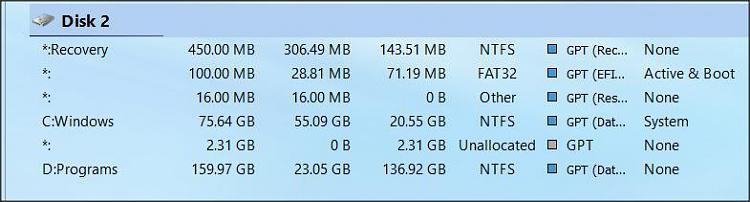New
#1
Tried To Change New Content Storage Loction And Now Have Folder Issues
I have a new laptop with Win10 Home.
It came with a 256 SSD and I installed a 1TB SSD in the empty bay.
I have way too much personal data to store on the 256 SSD.
So I try my hand at changing the default new content locations to the 2nd SSD and did not do so good.
I backed out and now see (in the C:\ I have two Documents icons in "This PC" and no Desktop icon. Both collect documents.
I cannot rename one or make any changes no matter what. I tried reverting to previous and other things I googled.
Where my desktop folder is beats me. Is there a way to repair File Explorer?
My 1TB SSD is OK. I just created destination folders there.




 Quote
Quote