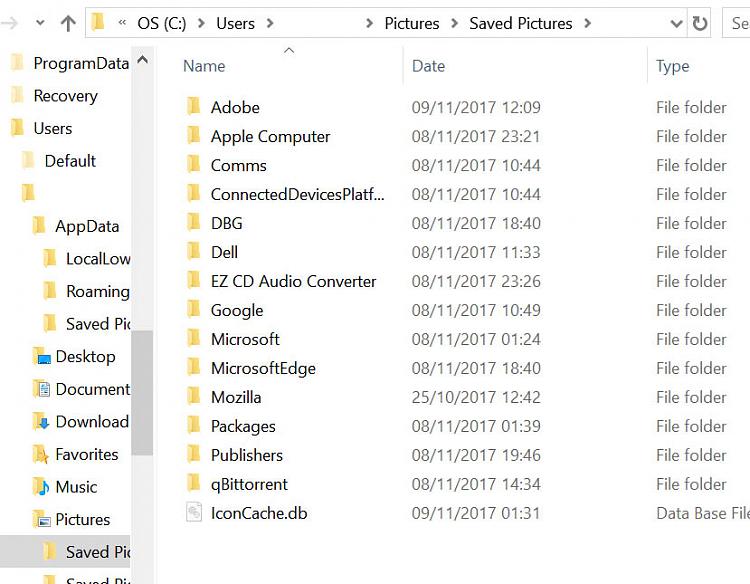New
#1
AppData folder and other system folders muddled and moved
Hello, I've got a problem with my AppData folder and similar folders after I tried to move certain other folders.
This began when I tried moving the 'Camera Roll' and 'Saved Pictures' folders from the 'Pictures' folder - after trying to delete them, they kept reappearing, I read they cannot be deleted but can be moved. A week or so back I moved them to 'AppData' I think. At least, that's what I thought I did....
From what I can tell, the AppData folder no longer exists, it has been renamed 'Camera Roll'. This folder is located in C:/Users/USERNAME/ - when in this folder, the 'Camera Roll' folder shows, but when I enter the Camera Roll folder, in the address bar I see: C:\Users\USERNAME\AppData
So it seems to have renamed it somehow, but only visually. This folder contains:
/LocalLow/
/Roaming/
/Saved Pictures/ - shows AppData\Local in address bar when entering this folder.
In an attempt to solve this, I tried moving the 'Camera Roll' and 'Saved Pictures' folders back to their original location and just live with them always being there. So in addition to the above 'Camera Roll' aka AppData folder I also now have:
Pictures/Camera Roll/ - Empty
Pictures/Saved Pictures/ - Contains some folders I assume should be in AppData or Roaming(?)
Pictures/Saved PicturesLow/ - Contains one Microsoft folder I assume should be in AppData/LocalLow/
I hope this isn't too confusing (it is for me!). At this point, I don't care about the useless original Camera Roll and Saved Pictures folder, I just want my AppData etc folders back to normal.
Thank you for any help you can provide. :)


 Quote
Quote