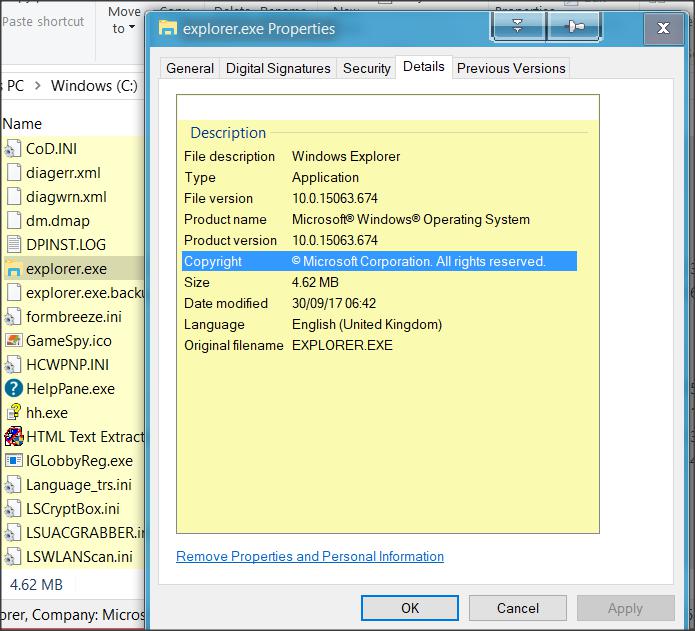New
#1
Windows Cannot Find Specified File Path
Something strange recently happened. My programs still open, such as internet or my webroot program. But my documents do not open (i get the windows cannot find specified file error" it also says "explorer.exe at the top. I think its a permissions issue?? I tried right clicking on the documents folder, nothing opens here either.
My start menu will not open either. I have also tried running sfc /scannow and it wont work at all, i get an error here too.


 Quote
Quote