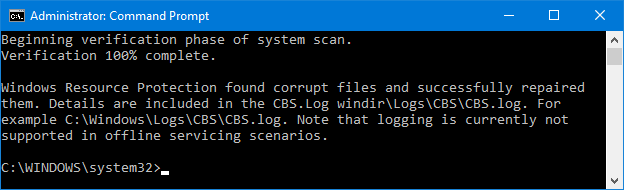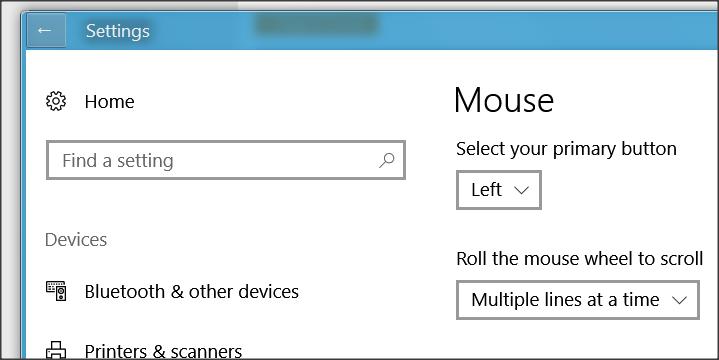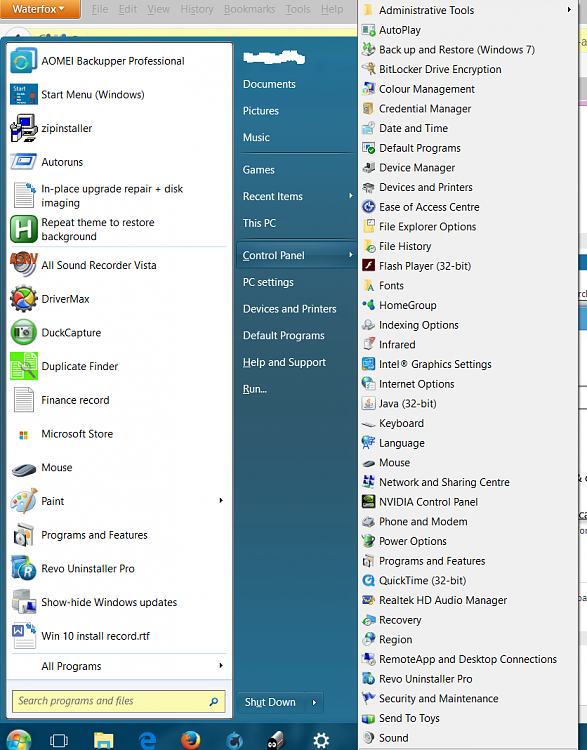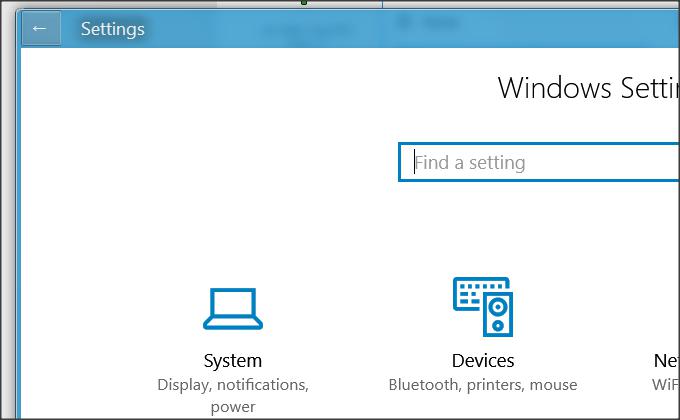New
#1
Where is the "go back" indicator in Windows 10 app window?
I finally moved from Windows 7 to 10 and got confronted with this "windows app" thing. How on earth do I navigate in it? I'm not talking about Edge window but other windows-app windows, most importantly "Settings". Now if I'm led to the control panel or file explorer then it's all fine - there you have the full range of buttons and ribbons and menus and location bars at the top - so navigating is cakewalk: I can easily retrace my steps and go back to past or "parent" setting page and so forth. Now I'm stuck in this "app" thing and I'm typing constantly in the search box. That's problematic because you can't always know the name of what you're searching. And for the sake of user friendliness aI also don't want to have to type something in the search box every single time I want to change something in the settings. That is absurd.
In the mean time I did notice that randomly and with no explanation sometimes a temporary go back arrow ("←") pops up on the top left corner of the settings app but then just as it randomly appears it randomly disappears and I can't go back.
Except I do want to go back. I want that "←" to be there permanently. I also want to know if there exists a corresponding go back and other navigation short cut key combinations specific to (non desktop) app windows.


 Quote
Quote