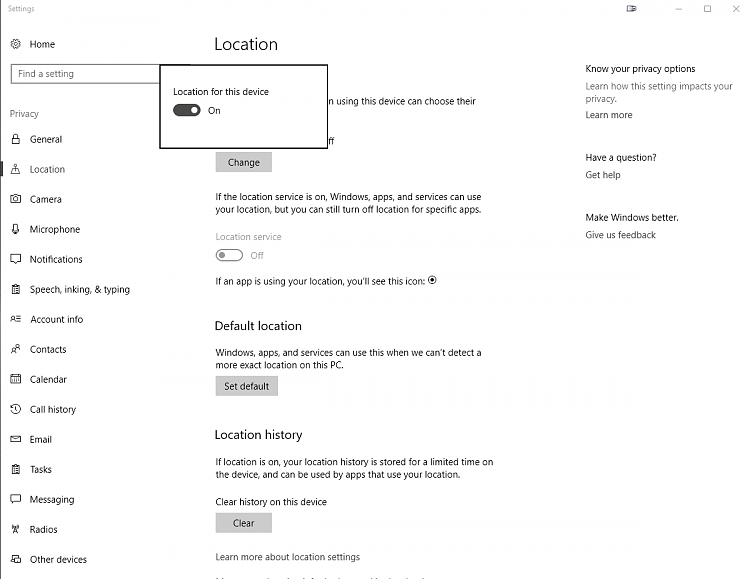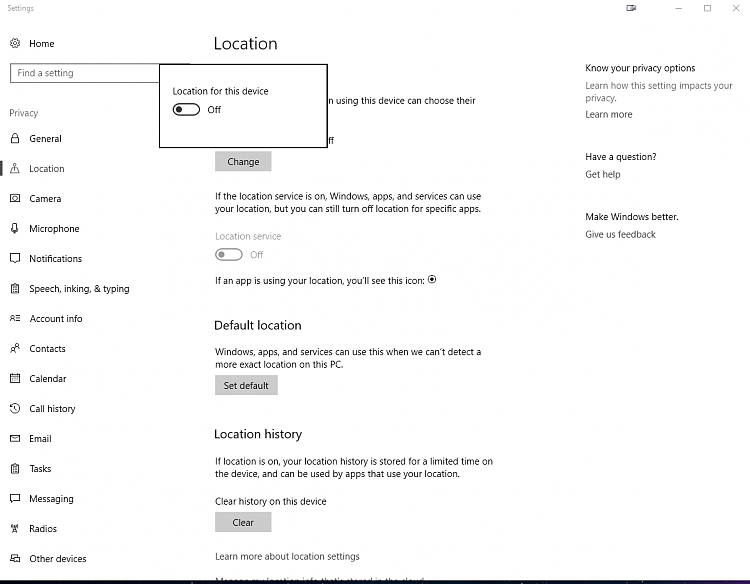New
#1
Toggle "Location for this device" doesn't work
Hi all,
I just recently discovered this problem on my Win10Pro x64 PC. Location stopped working for some reason (I noticed because Night Light stopped functioning at the correct times - sunset / sunrise).
In the Location area of Settings -> Privacy, I press the button "Change" under "location for this device is off," and it toggles on, but nothing happens. Upon exiting the little dialogue box, Location Services stays greyed out and "off," and if I click "Change" again, the toggle is also back to "off."
I've searched far and wide - done multiple registry fixes for others with a similar problem; none have worked:
Location GREYED out in windows 10...no option of turning on Windows - Microsoft Community
and
Turn On or Off Location Services in Windows 10 General Tips Tutorials
No dice. I have run sfc /scannow as well as DISM; neither report any issues.
I've checked if the Geolocation service is running - initially it was turned off, but through the registry fixes, it is now on and running, on the setting "Automatic (Triggered)." Taskmgr reports it as lfsvc, PID 4524, Geolocation service, Running, in the netsvcs group. All looks correct in msconfig and services.msc
Yet, after all this, I cannot enable "location for this device." I've tried creating a local administrator account to run the same troubleshooting processes - and the issue remains. My account is an administrator account (and the sole account on the device, aside from the Admin account I created for troubleshooting).
Running out of ideas here. I'm thinking the best step might be the upgrade/install in place at this point, but curious if anyone has any suggestions that I haven't found through searching.
Thanks much.


 Quote
Quote