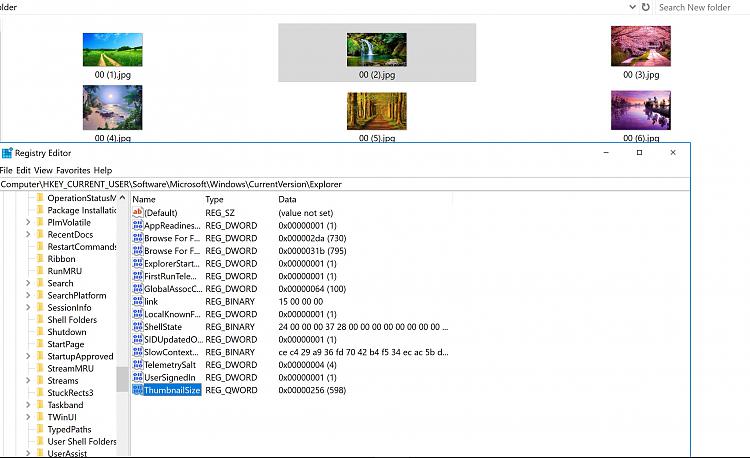New
#1
windows 10 photo thumbnails are always small with 4k screen
-
-
New #2
- Hold down the Windows key and press R.
- Type regedit and click OK.
- Navigate to the following location in the registry.
- HKEY_CURRENT_USER
- Software
- Microsoft
- Windows
- CurrentVersion
- Explorer
- Look for an entry on the right side for ThumbnailSize. If you cant find it, then right-click on Explorer and select New > DWORD Value and type ThumbnailSize for the name and press Enter.
- Double click ThumbnailSize and set the value to a number between 32 and 256. The higher the number, the larger the image thumbnails.
- Close the registry editor and youre ready to view your photo thumbnails in the size you wish.
İyi gόnler!
-
-
New #4
Right click Desktop and select Display settings.
Increase the size of text, apps and other items to your liking.
https://i.imgur.com/3NaFT1r.png

-
New #5
It's really on recommended settings:
https://www.gulf-up.com/d/1507042117741.jpg
-
New #6
You can change the recommended DPI setting to make text, apps and other items bigger.
-
New #7
I have the same problem as the OP, but on a 3200x1800 screen. "Extra Large" icons setting in View give thumbnails that are hardly any bigger than those in the (regular) "Large" setting, but which have wide bands of empty space down each side, as per OPs first screenshot.
I posted a question about it on SuperUser two years ago, but 350 views later nobody has come up with an answer
windows - No on High DPI laptop (Win) - Super User
I bought an external monitor in the end. It is 1920x1080 resolution and on it, Windows works as it should do - "Extra Large" icons are 75% bigger than "Large" (measured linearly - the long side is 63mm vs 23mm) .
You can also wind-down the resolution on your main monitor, which helps, but, err, isn't about time there was a better fix??!
Rescaling ("Change the size of text, apps and other items") doesn't help.
I have tried the registry hack above, but it doesn't work for me either....
-
New #8
This is an old thread but it's never been answered.
The short answer - It cannot be fixed until they create a win10 update to fix this issue. The root problem is win10 are designed to handle thumbnails no bigger than 256pixals square. Changing the DPI or reinstalling the display drivers will do nothing. If you increase the DPI, the icon space increases but the thumbnail used will be maxed 256pixals so you get a white boarder around a small thumbnail.
A work around would be to use a third party file manager that uses its own thumbnails of acceptable size. I have not found a file program that I like but use a work around. I use the search program by Voidtools called "Everything" and save the folder paths to videos as a bookmark with the "match Path" setting on and the view set to extra large thumbnails. It's the best workaround I've found so far but if anyone knows a better solution then please post. I want to know. In a related fix. Someone wrote a fix for the tiny addressbar when in high DPI. Easy Google search.
-
Related Discussions



 Quote
Quote