New
#1
Windows Resource Protection has found corrupted files even after DISM
This started when I started playing games on my laptop . The game just randomly crashed and a dialog box containing bad image error showed up. I did an sfc scan and it showed there were corrupt files present. I did DISM and restarted the Laptop but in vain . The error is still present. Please help me solve this
Thanks in advance 😊


 Quote
Quote
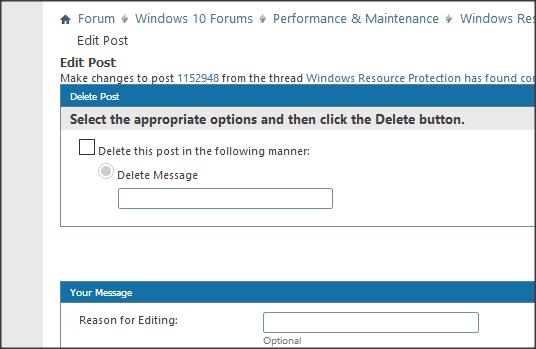
 :\sources\install.wim:1 /limitaccess
:\sources\install.wim:1 /limitaccess