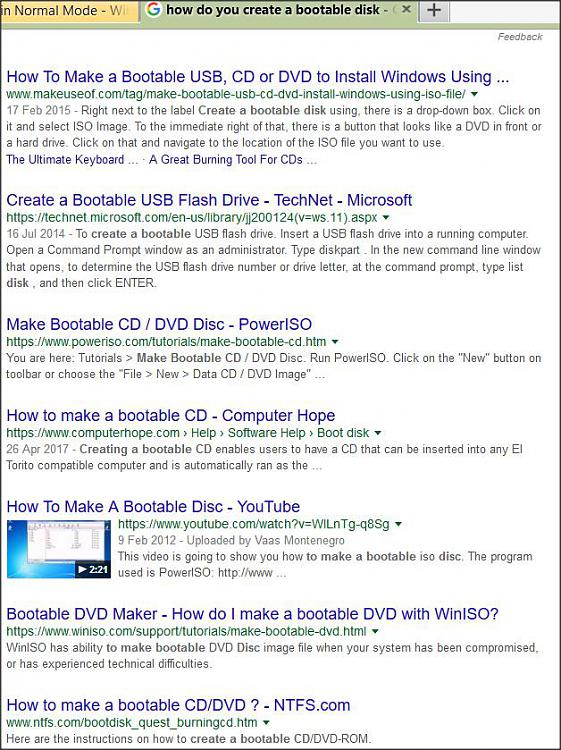New
#1
Screen won't show in Normal Mode
Hi, I've been having this same problem since last Monday, September 18th and it triggered as it follows:
- I was watching random videos in youtube on full-screen while a Malwarebytes Full Scan for malware ran in the background, as well as Blender with a file open, which I was editting constantly while I watched the vids.
- I got called for dinner and pressed space bar and escape, to pause and quit the full-screen mode, as it has caused a lot of glitches with the screensaver since forever.
- The screen froze and then went completely black, still emitting the light of a powered-on screen, not reacting to anything.
- I waited for about five minutes before forcing a power off by holding the button in my CPU. Then powered it back on.
- Introduced the BIOS password to access the OS.
- Windows 10 logo showed and then the screen went black again.
- I forced a system crash to get the blue "Your system didn't start well" screen. Then headed to Startup options.
- Restarted and chose "Safe mode with web access".
- The log in screen did show up.
- tried again with the "Normal Mode", or a normal startup, just to be greeted with the same black screen.
- I then noticed the red HDD LED light stopped blinking whenever that happened, and my mouse dc'd, only when running in normal startup.
Starting from step 5, this has been my cycle all the while since it started, and it is driving me bonkers. I have tried logging in blindly, waiting like 2 minutes for it to be 100% started up, and switching the projection mode, I tried unplugging everything until the computer showed the screen up, but both to no use.
I tried restablishing a safety copy, just to be greeted with some bullshit of the last copy being made that next Tuesday, and then, on Wednesday, to be greeted with a safety copy from the same Wednesday, made when the PC was completely shutted down. ( aka 01:49:30 AM). In both cases, it showed as if there were no other safes.
I also tried the sfc -SCANNOW command in System32, or admin, command prompt., but it doesn't kick in any .txt file and claims it couldn't detect an error.
Could someone please help me understand the origin of this issue, and how to fix it if possible? As for the time this is getting posted, I am making a backup of specific folders into Google Drive, to then reboot the PC and all of its contents into a clean install of windows. But I will not do it until I know it is the only option.
Just for the record, I am listing below some of the specifications of my pc, according to dxdiag, which I hope help in any way:
- OS: Windows 10 Pro 32-bit, Compilation 10586
- Language:Spanish
- System Manufacturer and model: "System Manufacturer" and "System Product Name"
- BIOS Date: 04/28/2012 15:31:11 Ver. 3.05
- Processor:Intel Core i3-2100 CPU @ 3.10 GHz (2 CPUs), ~3.1 GHz
- Memory:4096 RAM
- Pagefile:2771MB Used, 3071MB available
- DirectX Version:12
If you need any other information, just let me know, and I'll try to reply as soon and accurately as possible.
Thanks in advance, and have a good morning/day/night.
PS: The OS is 32-Bit, as listed above, but the processor is 64-Bit. Perks of building your own pc, I guess.


 Quote
Quote