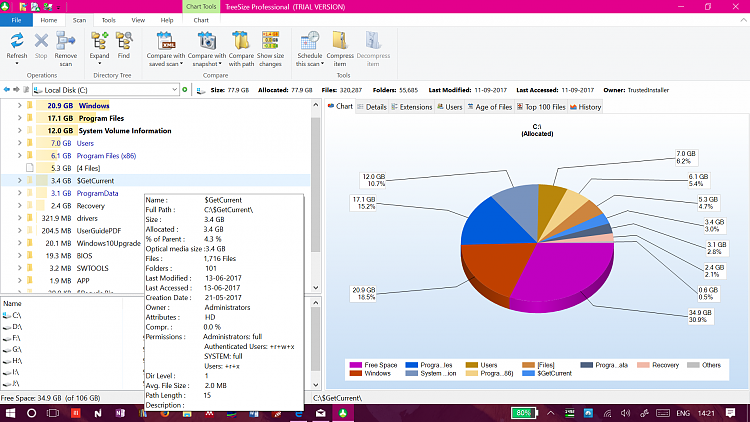New
#1
Around 12-15 gb decrease in C drive after unsuccessful system restore
Yesterday I was facing some problem with my computer with windows 10 home and so I decided to perform a system restore which i had created a few days back ago. After starting system restore and allowing it for almost an hour, the laptop screen was still showing initializing system restore. So i forcefully shutdown my laptop and started it again. After starting i got a message that system restore not successful. After that when i went and check the free disk space of system volume C it got decrease by around 12-15 gb.*I went and deleted all previous restore point, clean up disk space and also using 3rd party software tried cleaning disk space but still have not recovered this 12-15 gb space.*
After that i went to setting and check the storage as to where this space has been occupied. It is showing that in others around 18 gb has been allocated, for which the windows is showing " There are some of the largest folders we couldn't characterize" (Screenshot attached).
Please help me recover this space.
Thank you

Last edited by jakkaas; 11 Sep 2017 at 02:35. Reason: Tile mistake



 Quote
Quote