New
#1
How to get horiz scrolling in Navigation Pane in Win 10 Explorer
Hello everyone,
My fiance just got her first Windows 10 laptop recently, and the behaviour of Explorer is driving her nuts. The navigation pane on the left will not scroll horizontally (neither with a horizontal scrollbar nor auto-scrolling as it did in previous versions of Windows), or at least we can't find the right option to enable either:
This is pretty unusable as it is, so I'm hoping that someone can suggest something. She will switch to an alternate file manager (we've seen recommendations for Classic Shell and xplorer2) if necessary, but would prefer to stick with the Windows 10 file explorer if possible.
Thanks to everyone!

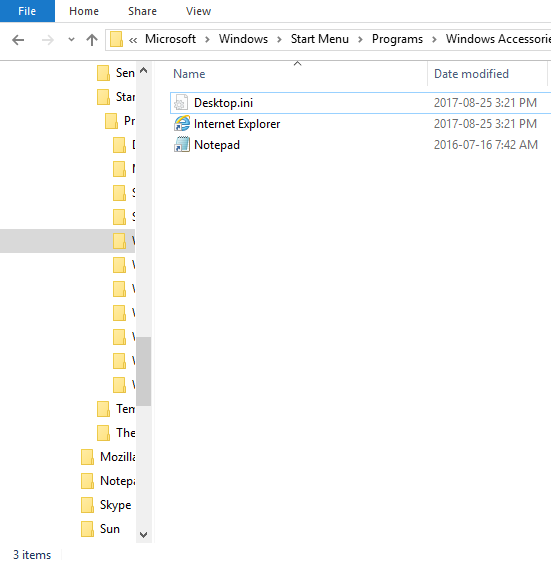

 Quote
Quote

