New
#1
File Chooser details always seem to get reset
While this is not an earth-shaking problem, I have found that quite often, maybe after a restart, some File Chooser details get lost for some folders.
I reset the details and apply to all folders of that type, and then later the details become reset to defaults again. Even the folder defaults seem to get reset to defaults. (I use the General items for all my folders, even pictures, videos, etc.)
Here is an example for the Desktop folder. There are many paths to the desktop, so I take as many as I can think of and set them all.
Later they seem to go away for some paths but not for others.
Can't figure this one out, but I think it is a recent update issue.
I first mentioned it here:
Change Folder Template in Windows 10 - Page 5 - Windows 10 Customization Tutorials
Here is a sample of some different views for the Desktop:
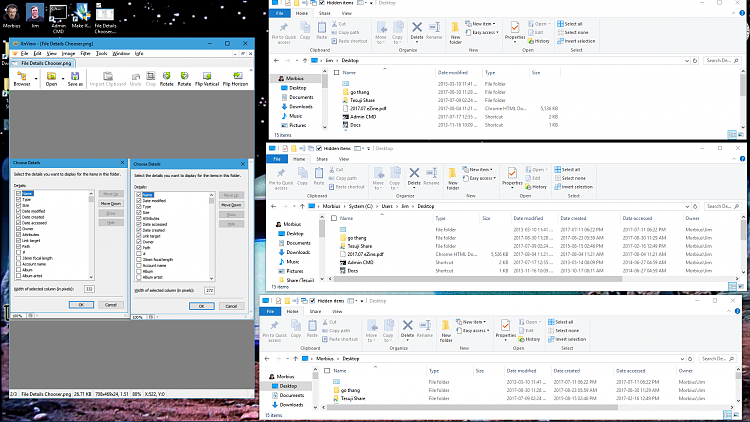


 Quote
Quote
