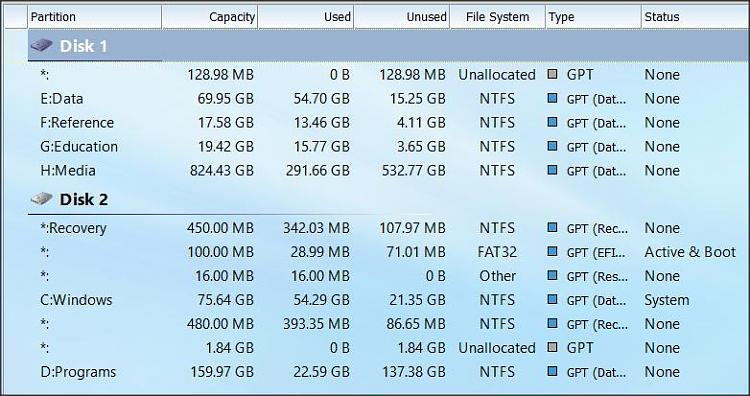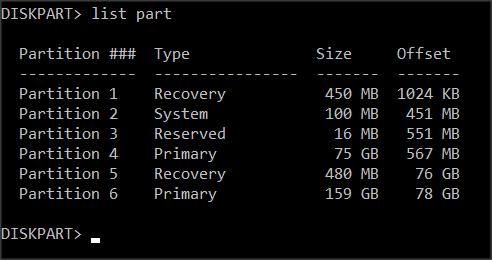New
#1
Creator's upgrade appeared ok, but Advanced Recovery functions fail
Hi, so I bit the bullet, and upgraded. All went well, and seemed ok until I tried to get into Safe Mode or a command prompt outside of Windows, for example.
All the options were there, but when my PC restarted - nothing. Had to power down.
All had worked fine with the Anniversary build- only failed after upgrading.
Have you seen this?
Currently preparing to reinstall Windows and copy back (restore from image) my updated Windows partition.


 Quote
Quote