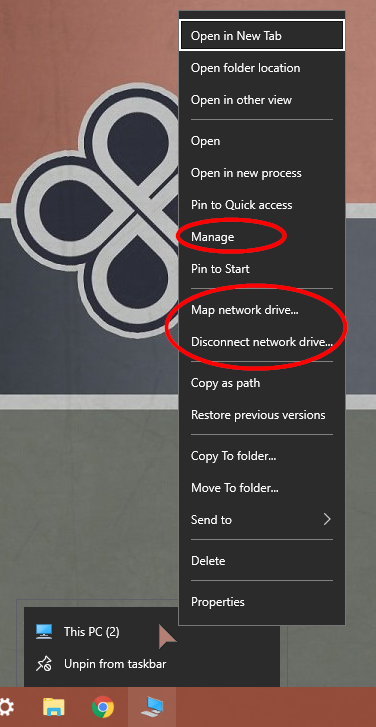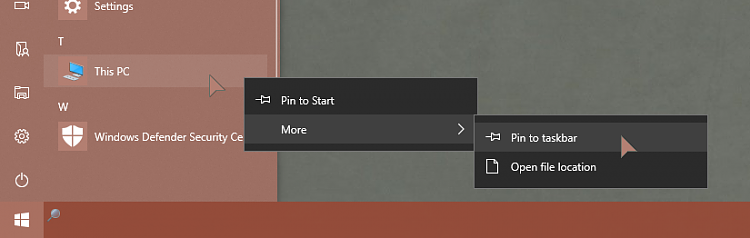New
#1
Pin This PC to TaskBar
Hi,
Windows 10
Does anyone know how to pin This PC to TaskBar.
A simple operation, however, i will explain as follows:
I have two pc's and both running Windows 10
On first pc:
I somehow managed to get This PC in the start menu as seen here http://s10.postimg.org/r4rz0fxft/607.png and then I proceed to right click the This PC from the start menu to pin to TaskBar and did so without any issues, since there was a 'pin to taskbar' available. Thus now that I have pinned this to the taskbar and on viewing the icon in taskbar it is the same icon as that of what the image in start menu looks like, a blue desktop window computer.
In any case, when clicking on the blue icon on taskbar, a yellow folder opens which is the 'This PC' and however opens at the far right end of my taskbar icons. Thus i can press the blue icon repeatedly and another folder 'This PC' opens in the same place as the first yellow one opened. Which is all fine and the way i want it, however the following is strange:
Second pc:
1) I open This PC and right click on the left side in the list named This PC and i select pin to start.
2) I then proceed to right click the blue icon This PC from the start menu so as to pin to TaskBar as i did with the first pc, however there is no pin to taskbar.
I appreciate some help on this, as I am banging my head trying to recreate this on the second PC, I can't remember how I did it the first time, as explained above of the first PC.
Last edited by Simplelife123ab; 16 Jul 2017 at 19:05. Reason: It was all bunched up


 Quote
Quote