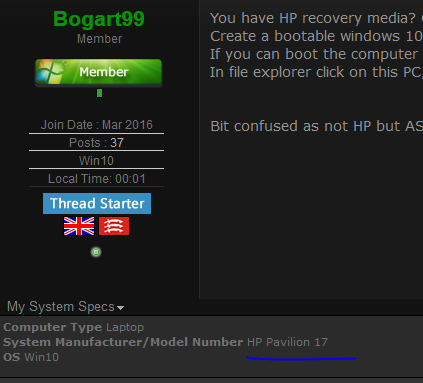New
#1
Windows loopoing with circle going around
I know lots of people have had similar problems some successfully fixed others possibly not anyway here is my scenario. Just come into possession of an Asus desktop AMD cpu 8GB DDR3 and 3TB hdd. Been told was reset before being handed to me. Anyway on booting all I get is the dotty circle going around with the message wait a moment. Well I have waited more than a moment in fact over an hour and it does not change. Managed to get into safe mode but can only find reference to one program which is the realtek audio one see,
ms to be devoid of everything else. Eventually got it to try and repair itself with usual messages ie loading files this percent that percent all seemed well until I restarted as commanded and yes circle again. Have tried a reset again that failed after about 5%. Trying to delve into it more it asks for the administrators password been told never was one.
Read that if one gets to the command prompt to type
net user administrator /active: yes This I succeded in doing and it was happy with that command.
Not that it has got me anywhere as is still asking for a password.
Spent hours on this. Even tried to do an install of windows 7 from DVD and that just looped with the logo on the screen. Grasping at straws I have unplugged and replugged everything with no joy. What confuses me is the failure of both win 7 and 10.
Any ideas? Thanks


 Quote
Quote