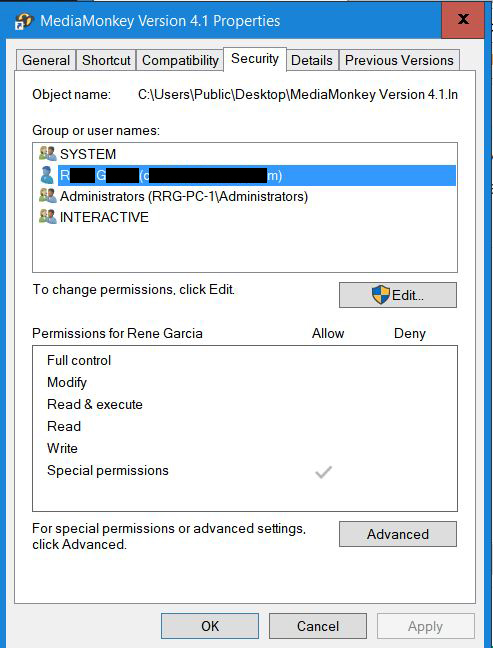New
#1
I'm down to the last thing that I need to address
I spent a lot of hours doing all the housekeeping windows 10 needed.
Everything turned out great with the help of you all.
I'm down to the (POP UP that rely bugs the heck out of me. For most people this is most likely not a big deal.
But as for me it is the most annoying pop up in windows 10.
It is very aggravating for me when I'm working on an app and every-time I go to open folder location to check something, then tick OK when I'm done, I get this Pop Up:
I've been reading a lot of how too's on getting rid of this annoying pop up.
I did a search here, there is a lot of information, but so far this is the only way I found that will get rid of it, But I'm not out of the woods yet.
I can get rid of it by setting this to disable...
But when I do then the "luafv" gets blocked...Error... (Some Metro Apps will not function)
I read some where to change "Start to 4" and the error will disappear.
But I don't know what metro apps this will effect on a desk top computer if any.
Has anyone found a simple solution to get rid of this annoying pop up, that does not effect any other programs...
I'm the only person that gets on this PC, I don't care it I have to disable every single safety feature to get rid of
this pop up...
If anyone resolved this same issue on there computer, Please paste the link ...
Thanks...

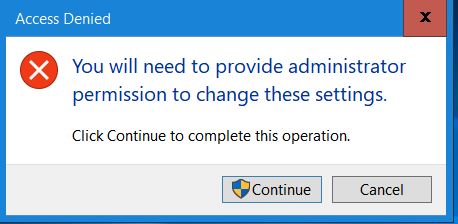
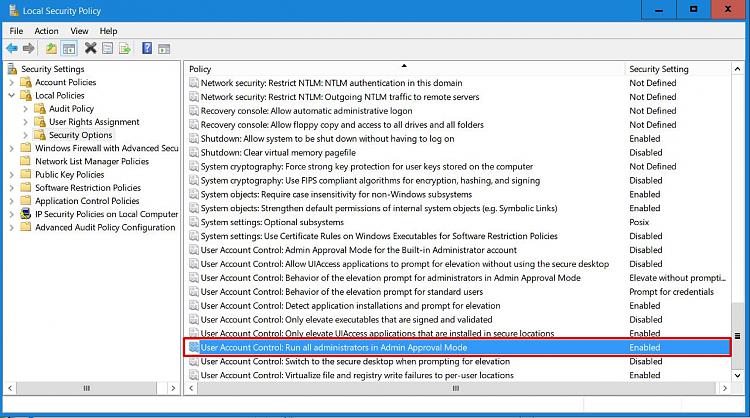
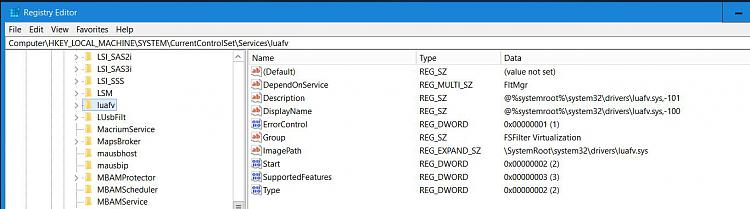

 Quote
Quote