New
#1
A black screen with the mouse cursor
I tried to press F8 frequently during the start up to enter the safe mode with cmd, but seems that windows ignores my pressings. i made a bootable flash drive and wrote a command to enter the safe mode. but when it enters the windows, i can hear that welcoming tone of the windows, see a black screen with the mouse cursor and the loading circle beneath it. is there any way i can overcome this?
-I also tried repair & system restore via bootable win 10 usb
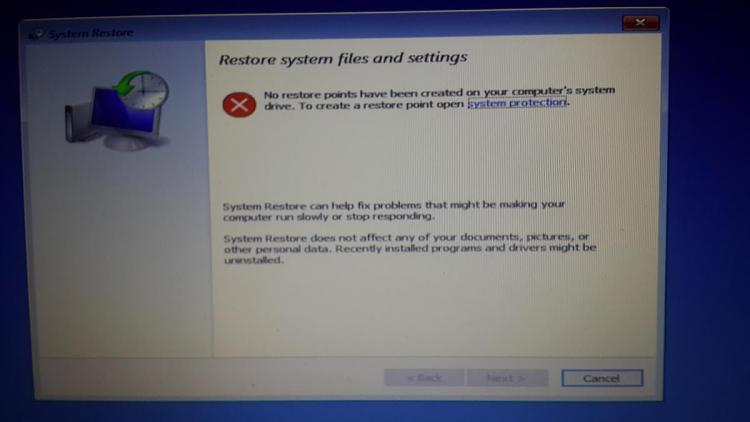



 Quote
Quote