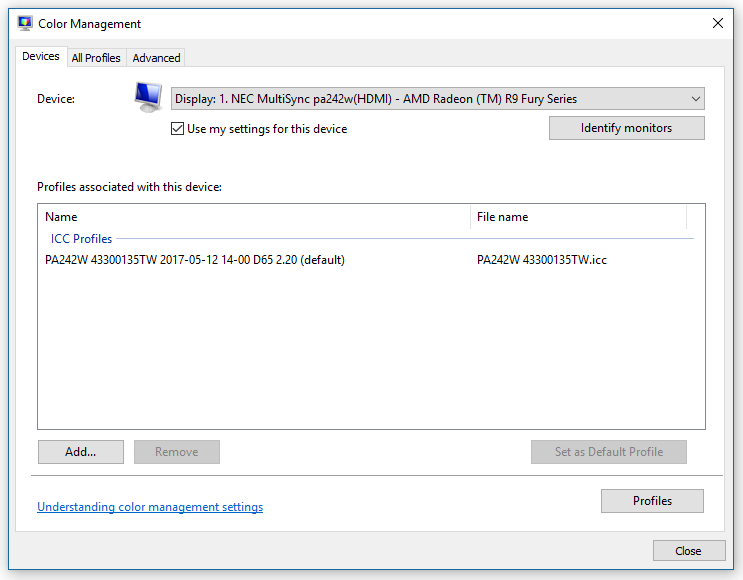New
#1
Using Two ICC Colour Profiles With Two Displays
Hi, I have 2 monitors hooked to my r9 380x, the main in my desktop Its for photography work and the second (Its an lcd tv actually) Its mainly used for watching movies and gaming.
The thing Is I have my "working" monitor calibrated and profiled (with an x-rite i1 Display Pro) for acurate color reproduction, and that works just fine, but when I enable my second screen for watching a movie for example, the ICC profile of my primary monitor Its showing there too, so In that screen (the tv) the image looks really bad...
I tried a lot of things, but in the end, I always have to go to "color managment" In windows, and every time I have to manually set to the default icc profile, and then, when switching back to my primary display, I have to do the same thing again but with the other profile...
One thing that picks my attention Is that in the "color managment window", It shows a list of devices conected, and for the monitors, I have 7 showing up there, all with the name "generic PNP monitor -Amd tm r9 380 series...", but the thing Is, the first two in the list, are named like "1|2 generic PNP monitor..." and when I click in identify displays, It shows in either screen a big "1|2", like the two displays are the same, at least In regards of the color profiles you can use. Note that in the Display configuration windows I can Identify the 2 displays with no problem, and expand, mirror or simply picking one as the main one, all of the above happens when trying to set up one profile to each display in the color managment window, or In the X-rite software.
So, am I doing something wrong?
I only want to have one profile for each screen, and when I switch to the other display, the apropiate profile activates acordingly.
Windows 10 64 bit
R9 380x
Thanks for the help!


 Quote
Quote