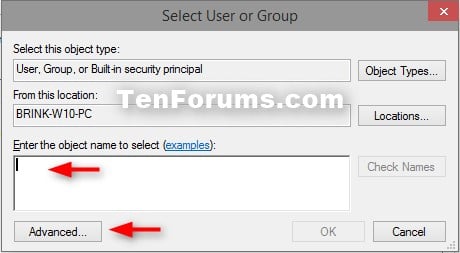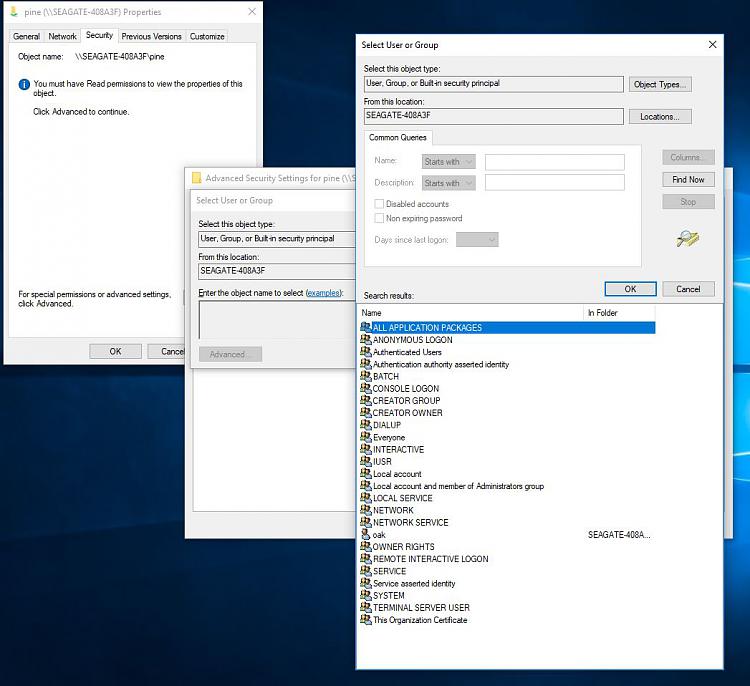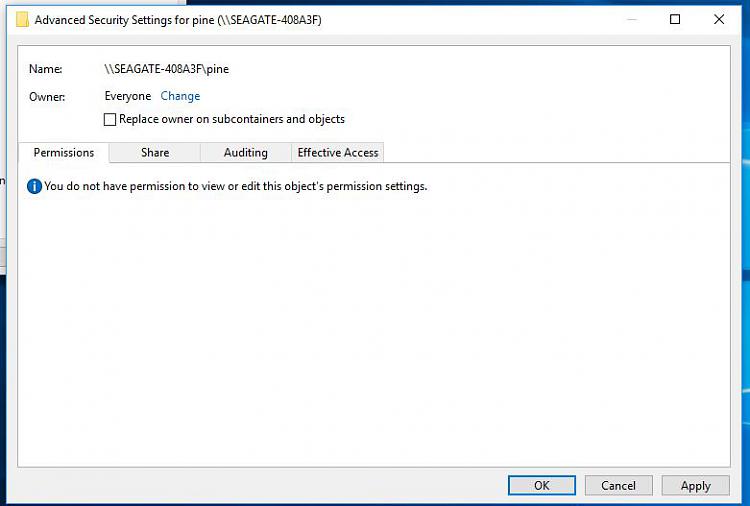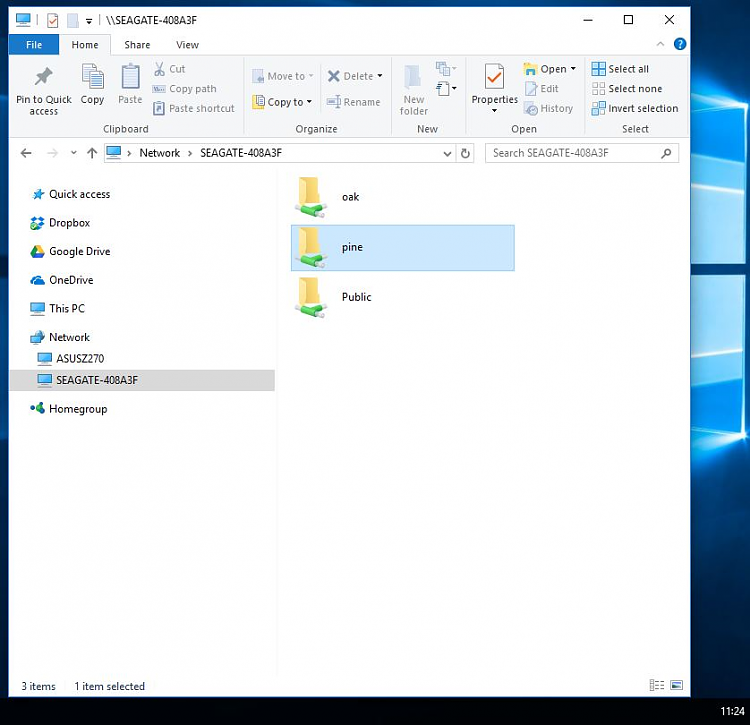New
#1
Seagate Central - how to take ownership of folders
Seagate Central:
I've had a 4TB Seagate "Central" for a few years and it was cluttered with lots of backups from my old XP setup, which died.
I connected the Central to the new W10 PC (both hard wired on the LAN)
On the Central, - the old "public" area, - and 2 "User areas" called oak and pine, - show as network connections in Explorer
I wanted to start again with new user names so did a "Clear all" which is supposed to delete all data and user settings from the Central.
It didn't..!
I now have a 4TB "Central" with a public area that wont permit any data to be copied to it. It says there's not enough room. Hmmm
Oak and pine require passwords but don't recognise the ones I used.
So basically the Central is unusable.
I've tried a push button hard reset, which is supposed to return the Central to factory default. It doesn't.
The "techies" (ho ho) at Seagate tell me this is a windows problem. and I must "take ownership" of the public area and user area.
They tell me to follow
Take ownership of files and get full access in Windows 10
I've tried, - but here's what happens
R.Clk on folder icon > context menu > properties > security > advanced
The next step is "Change" owner, but "Unable to display current owner" is displayed.
If I ignore the display and go to the next option "Select user or group" dialogue, ... The only location available is the Seagate Central.
My PC doesn't appear and I can't choose myself (as a user) to take ownership.
I am logged on as the administrator.
Has anyone got a clue how to fix this? (because Seagate doesn't) OR is the "Central" - toast?


 Quote
Quote