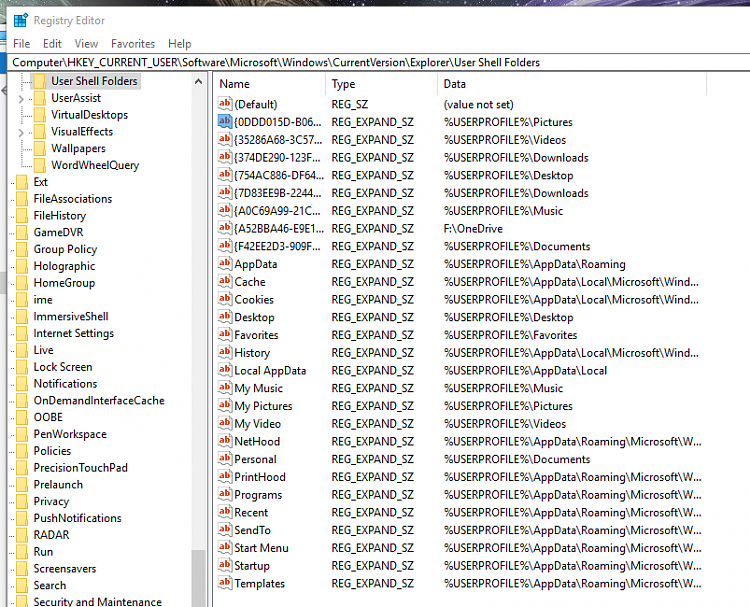New
#1
Seeing two "Music" folders in This PC menu, "Pictures" missing
I was trying to move my Pictures/Music/Documents/Desktop off my SSD onto my 3TB, but I messed something up.
Somehow I changed the name of the Pictures folder to Music, and changed the link to point to music, but it still has the Pictures icon. I restored them all to the default location now, and have restarted several times, but hasn't been fixed. You can see in my screenshots that I do still have a Pictures folder in Users\ericc, but it's not being picked up by the This PC menu.
Is there a registry setting somewhere I can fix this with?
Showing the duplicate menu entry
Showing the Pictures folder IS there
Showing current registry settings in: Computer\HKEY_CURRENT_USER\Software\Microsoft\Windows\CurrentVersion\Explorer\User Shell Folders
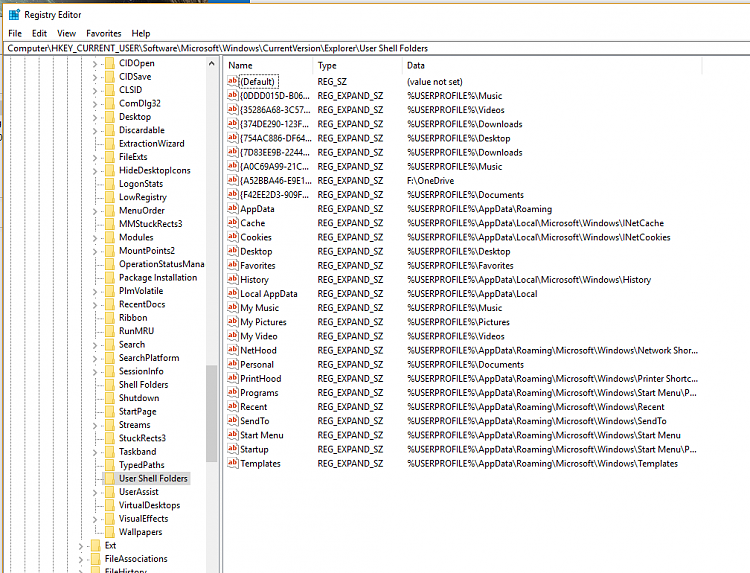




 Quote
Quote