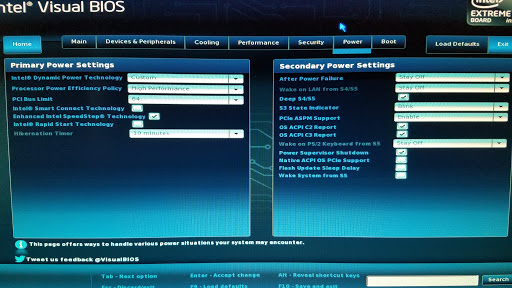Sleep option completely gone, like it never existed. Can't find at all
-
![]()
I looked at your mobo manual and they make mention of a sleep switch in the front and then a color indicating the sleep state:
1.12.1 ACPI
ACPI gives the operating system direct control over the power management and Plug and Play functions of a computer. The use of ACPI with this board requires an operating system that provides full ACPI support. ACPI features include:
Plug and Play (including bus and device enumeration)
Power management control of individual devices, add-in boards (some add-in boards may require an ACPI-aware driver), video displays, and hard disk drives Methods for achieving less than 15-watt system operation in the power-on/standby sleeping state
A Soft-off feature that enables the operating system to power-off the computer
Support for multiple wake-up events (see Table 9 on page 40)
Support for a front panel power and sleep mode switch
Table 7 lists the system states based on how long the power switch is pressed, depending on how ACPI is configured with an ACPI-aware operating system.
Table 7. Effects of Pressing the Power Switch If the system is in this state
and the power switch is
pressed for
the system enters this state
Off
(ACPI G2/G5 Soft off)
Less than four seconds Power-on
(ACPI G0 working state)
On
(ACPI G0 working state)
Less than four seconds Soft-off/Standby
(ACPI G1 sleeping state)
On
(ACPI G0 working state)
More than six seconds Fail safe power-off
(ACPI G2/G5 Soft off)
Sleep
(ACPI G1 sleeping state)
Less than four seconds Wake-up
(ACPI G0 working state)
Sleep
(ACPI G1 sleeping state)
More than six seconds Power-off
(ACPI G2/G5 Soft off)
Instantly Available PC technology enables the board to enter the ACPI S3 (Suspend-to-RAM) sleep-state. While in the S3 sleep-state, the computer will appear to be off (the power supply is off, and the front panel LED is amber if dual colored, or off if single colored.) When signaled by a wake-up device or event, the system quickly returns to its last known wake state. Table 9 on page 40 lists the devices and events that can wake the computer from the S3 state. The board supports the PCI Bus Power Management Interface Specification. Add-in boards that also support this specification can participate in power management and can be used to wake the computer.
The use of Instantly Available PC technology requires operating system support and PCI 2.2 compliant add-in cards, PCI Express add-in cards, and drivers.
They also lists the available sleep states and suspent to RAM is on of them:
G1 sleeping
state
S3 Suspend to
RAM. Context
saved to RAM.
Unfortunately, they do not show any BIOS option but I would look for something in the ACPI area and a G1 option. At this point, I would suggest you download your mobo manual and read it.
Good luck,
WOT
Thank you. Could it be a physical switch or something? header wiring? There doesn't seem to be anything much beyond the BIOS pic of the power menu posted above regarding any of that.
-
-
I found this video and your sleep states options are easily identified under the power tab in your bios:
Starting at the 11:45 minute mark, you will see the S3 suspend to ram option.
Did you even look at your BIOS?
I really hope we have been able to help you because there is nothing more I can do at this point.
Good luck,
WOT
-
![]()
I looked at your mobo manual and they make mention of a sleep switch in the front and then a color indicating the sleep state:
1.12.1 ACPI
ACPI gives the operating system direct control over the power management and Plug and Play functions of a computer. The use of ACPI with this board requires an operating system that provides full ACPI support. ACPI features include:
Plug and Play (including bus and device enumeration)
Power management control of individual devices, add-in boards (some add-in boards may require an ACPI-aware driver), video displays, and hard disk drives Methods for achieving less than 15-watt system operation in the power-on/standby sleeping state
A Soft-off feature that enables the operating system to power-off the computer
Support for multiple wake-up events (see Table 9 on page 40)
Support for a front panel power and sleep mode switch
Table 7 lists the system states based on how long the power switch is pressed, depending on how ACPI is configured with an ACPI-aware operating system.
Table 7. Effects of Pressing the Power Switch If the system is in this state
and the power switch is
pressed for
the system enters this state
Off
(ACPI G2/G5 Soft off)
Less than four seconds Power-on
(ACPI G0 working state)
On
(ACPI G0 working state)
Less than four seconds Soft-off/Standby
(ACPI G1 sleeping state)
On
(ACPI G0 working state)
More than six seconds Fail safe power-off
(ACPI G2/G5 Soft off)
Sleep
(ACPI G1 sleeping state)
Less than four seconds Wake-up
(ACPI G0 working state)
Sleep
(ACPI G1 sleeping state)
More than six seconds Power-off
(ACPI G2/G5 Soft off)
Instantly Available PC technology enables the board to enter the ACPI S3 (Suspend-to-RAM) sleep-state. While in the S3 sleep-state, the computer will appear to be off (the power supply is off, and the front panel LED is amber if dual colored, or off if single colored.) When signaled by a wake-up device or event, the system quickly returns to its last known wake state. Table 9 on page 40 lists the devices and events that can wake the computer from the S3 state. The board supports the PCI Bus Power Management Interface Specification. Add-in boards that also support this specification can participate in power management and can be used to wake the computer.
The use of Instantly Available PC technology requires operating system support and PCI 2.2 compliant add-in cards, PCI Express add-in cards, and drivers.
They also lists the available sleep states and suspent to RAM is on of them:
G1 sleeping
state
S3 Suspend to
RAM. Context
saved to RAM.
Unfortunately, they do not show any BIOS option but I would look for something in the ACPI area and a G1 option. At this point, I would suggest you download your mobo manual and read it.
Good luck,
WOT
Are you kidding me with that response?
"did you even look at your BIOS?"
I posted an image of that exact screen in my BIOS at the point you reference in the video.
Nevermind the fact i stated multiple times I that i scrutinized my BIOS settings...
Did you even look at my posts in this thread?
-
-
Listen friend, I was so concentrating on helping you I did not read every single word and you obviously did not scrutinizee your BIOS so that is the thanks I get for all the information I provided? Now, if you would have truly scrutinized your BIOS, you would have easily found that option. With that said, I am sorry I wasted my time with such an ungrateful person. I'm outta here.
And, the fact that you posted the correct screen and couldn't even see the option that was right there leads me to believe you may be best served to take it to a professional for repair.
-
![]()
Listen friend, I was so concentrating on helping you I did not read every single word and you obviously did not scrutinizee your BIOS so that is the thanks I get for all the information I provided? Now, if you would have truly scrutinized your BIOS, you would have easily found that option. With that said, I am sorry I wasted my time with such an ungrateful person. I'm outta here.
Again, i posted the image from that exact section. It wasn't even a matter of reading so much as it was looking at the exact image of your referenced point of advice. So i obviously DID scrutinize my BIOS, and you're the one missing things. Turning that around and telling me im the one who "obviously missed something" shows you are the exact type of "computer tech" that makes proper helpful techs like me look bad with that attitude. I appreciate your attempts, but not your tone. I was being as clear as possible and providing all information i could to get an accurate response, of which im still hoping to get help on. Im not being ungrateful, just pointing out the facts.
-
![]()
Again, i posted the image from that exact section. It wasn't even a matter of reading so much as it was looking at the exact image of your referenced point of advice. So i obviously DID scrutinize my BIOS, and you're the one missing things. Turning that around and telling me im the one who "obviously missed something" shows you are the exact type of "computer tech" that makes proper helpful techs like me look bad with that attitude. I appreciate your attempts, but not your tone. I was being as clear as possible and providing all information i could to get an accurate response, of which im still hoping to get help on. Im not being ungrateful, just pointing out the facts.
Here are the facts. I lead you to the correct spot. I provided you with a ton of information. I had to ask because I saw that BIOS image and I did read that you scrutinized it but I don't understand how you could have missed that option so I though that might have been an image from elsewhere.
Ok, I'm done. You are totally ungrateful and non responsive as well. There was no need for you to go on a rant because I asked a simple question that was totally warranted. You seem to be much better at degrading someone than following instructions and trying to help yourself. With that said, I hope you get banned for you elaborate sarcasm and if they want to ban me as well, I'm OK with that too.
-
![]()
Here are the facts. I lead you to the correct spot. I provided you with a ton of information. I had to ask because I saw that BIOS image and I did read that you scrutinized it but I don't understand how you could have missed that option so I though that might have been an image from elsewhere.
Ok, I'm done. You are totally ungrateful and non responsive as well. There was no need for you to go on a rant because I asked a simple quested that was totally warranted. You seem to be much better at degrading someone than following instructions and trying to help your self. With that said, I hope you get banned for you elaborate sarcasm and if they want to ban me as well, I'm OK with that too.
Here are the facts: You said you were outta here.
The sarcasm began when you asked "did you even look at your BIOS?" at the point that you did. You reap what you sow.
Edit: And then WOT even PM'd me to continue his tirade and tell me he was blocking me so he wouldn't have to hear back via PM. Coward.
So, to put things back on topic, and thanks to WOT, it appears ACPI Suspend state is missing from my BIOS somehow. This worked before as i wouldn't be here seeking help now if it never was there to begin with, so then i wonder what could have caused it to go away?
Youtube capture:

My BIOS menu in the same area (same pic from the first page)
|
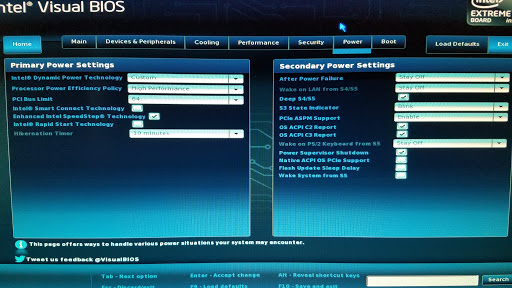
scratching my head even more now.
Last edited by Helgaiden; 27 May 2017 at 17:26.
-
And this is done. Resetting my BIOS yet one more time, and sleep is restored. However, nothing in my BIOS options is any different than my previous scrutnizations of it and even ACPI Suspend State is still missing from the power menu posted above, but for some reason Sleep is there in windows now.

-
-
Glad to hear it!
Nice guess on a fix. That makes sense now that I hear it!


 Quote
Quote