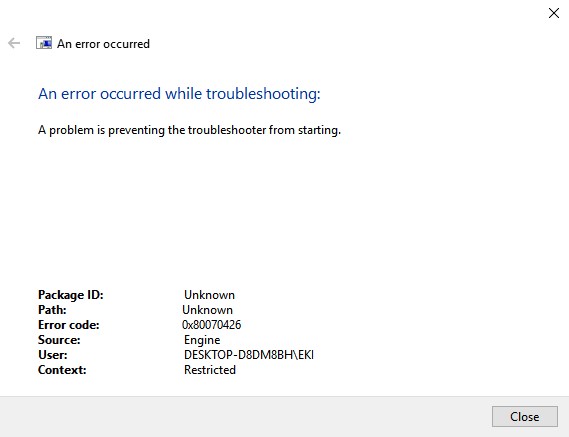New
#61
Are you sure your computer is not infected with malware.
Malwarebytes' scanner
If this program is already installed: Skip the installation and run only the scan!
Download and install: Please download Malwarebytes' scanner to your desktop.
- Double-click mb3-setup-consumer-3.x.x.xxxx and follow the prompts to install the program.
- Click Finish.
- On the Dashboard, click the 'Check for Updates' button.
- After the update completes, click the 'Scan Now' button.
- A Threat Scan will begin. Please allow it to progress through the scanning process.
- When the scan is complete, if there have been detections, click Quarantines Selected button to allow the program to clean what was detected.
- In most cases, a restart will be required.
- Wait for the prompt to restart the computer to appear, then click on Yes.
How to get logs: (Export log to save as txt)
- After the restart once you are back at your desktop, open Malwarebytes once more.
- Click on the Reports tab > Scan Report. (if you have done more than one scan in the past, select the most recent that shows the Date and time of the scan just performed. Press View Report button.
- Click 'Export'.
- Click 'Text file (*.txt)'
- In the Save File dialog box which appears, click on Desktop.
- In the File name: box type a name for your scan log.
- A message box named 'File Saved' should appear stating "Your file has been successfully exported".
- Click Ok
- Find the log on your Desktop and Attach that saved log to your next reply.
(Copy to clipboard for pasting into forum replies or tickets)


 Quote
Quote