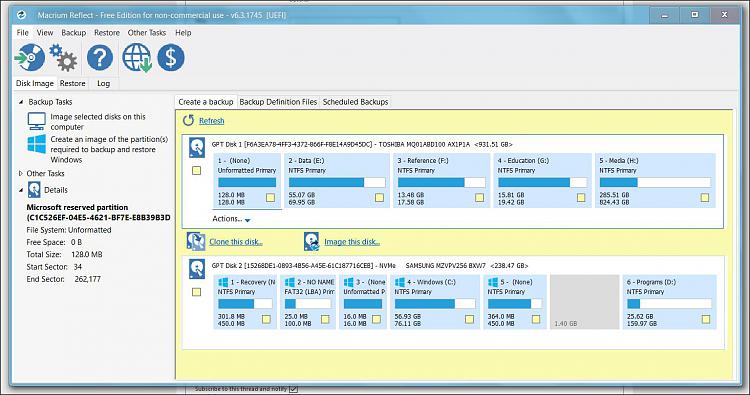New
#1
System Drive Hidden - Unable to Unhide - Can't Boot PC - Help Please?
Hello,
Using diskpart and list vol my hard drives display and under status they all state healthy. Volume 1 is my boot drive. Under info the boot drive is listed as hidden not system.
I tried this:
http://www.justreadout.com/2014/12/h...rive-from.html
And was unable to unhide the system drive though I could change the letter. I am currently unable to boot this system as the hidden system drive is not appearing under UEFI and if I choose legacy it does appear but doesn't boot.
How can I unhide the drive and make Windows recognize it as the system drive? I am able to get to a command prompt no problem, as you can see. Thank you!
Frank


 Quote
Quote