New
#11
Shortcut for "My computer"
-
-
New #12
Ok, I see
Or I should run 3rd part software that I don't want.
PS: Please Brink, give a look to my other recent post, you always solve everything.
-
New #13
There is 3rd party software that could possibly do this, but I'm not familiar with any to be able to recommend one.
-
New #14
If you want to continue to open Explorer to Quick Access and also use a Windows key shortcut to open This PC/My Computer, this solution may work for you:
1. Download the This PC shortcut as recommended by Brink
2. Unzip the shortcut and drag it to your taskbar in the first position (or any other position for that matter)
3. Once placed on the taskbar, use the following key combination to open the This PC/My Computer view
Windows key + number key equal to the position on the taskbar:
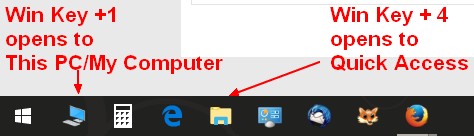
Now, you can open to either view as needed.
Hope this helps,
Regards,
WOT
-
New #15
This is exactly a wonderful thing!!!
I don't understand. I solve the issue with the "WIN+numkey" tip, but, just for test, I tried to assign to some icons an hotkey as show in the tutorials, I tried "CTRL+ALT+E", "Q", "P", nothing works. I also pinned to start those shortcuts but nothing.
What's wrong? Just to understand...
-
New #16
It appears the the user assigned shortcut key will only work if the shortcut is kept on your desktop.
-
New #17
-
-
Related Discussions


 Quote
Quote