New
#11
Also if I run the bcdedit on there I get this.
Hi I managed to play around with some stuff and got it to work and it did all the functions on medium without any crosses. However, when I rebooted I got the blue screen again that days problem with the boot
Hi, I understand you've effectively got Fixboot to work so the boot sector etc should be ok.
Can you post a screenshot of your disk partitions? (Should be a partition manager on Kyhi's disk).
And try Startup Repair from a Win 10 boot medium and post the result.
What does BCDEDIT show? (Mine's UEFI - is yours legacy BIOS?)
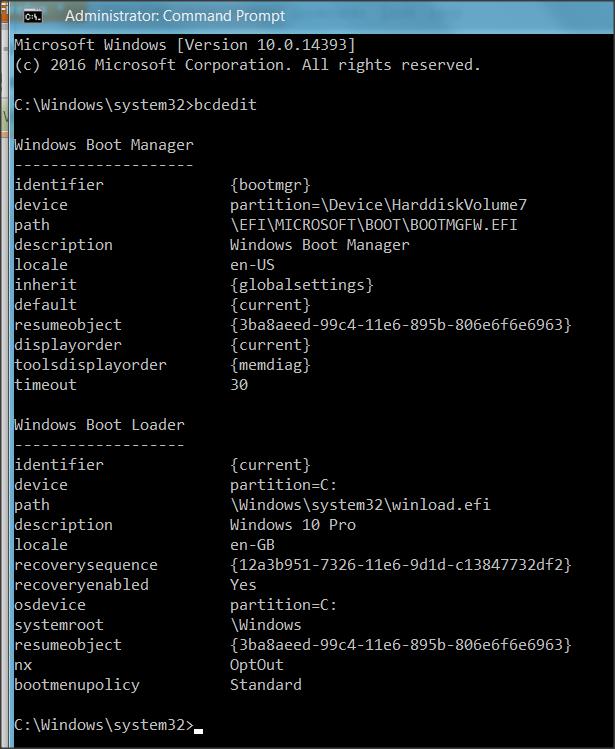
Hey mate.. sorry, I've been busy with som project deadlines the last few days and so set up my SSD fresh to get things done.
Several things - around the time of your previous post, playing around with bootloader I got the windows 7 partition to work again. It seems again, only the windows 10 partition just doesn't want to work.
Start-up repair also results in this below from a usb medium? Although it has worked in the past with no avail.
The other things you requested are below.
Also, my bios shows the mode as legacy+uefi
Also, in the partition manager, the first harddrive is the one relevant to the topic. 2nd is just the SSD which is unrelated and works separately on it's own
Edit: re did the bootable USB and managed to run start-up repair.. But didn't do anything went in a loop again
Last edited by Shafski; 17 May 2017 at 21:29.
Hi, this is a summary for clarification, as it gets confusing coming back to a longer post after dealing with others, and to help others reading this. Please correct if wrong.
1. Your PC uses UEFI
2. The disk appears to be ok
3. You have a dual boot Win 7/Win 10 configuration.
4. Macrium Fix boot initially failed, then passed.
5. Startup Repair report HAL missing - but a subsequent attempt succeeded.
6. You have a HDD and a SDD - but are not using the SSD as a bootable drive (if I understand that correctly).
I'm trying to make some sense of the picture of your disk layout.
I can't make out the set of partitions associated with a Win 10 UEFI system.
This is what should be present, and should properly be all on the same physical disk:
1. Only the Windows partition has a drive letter.
2. A 100 Mb EFI partition
3. A 16Mb System partition
4. A 450Mb or so Recovery partition
a. You have drive letters on all partitions
b. I can't see a 16Mb partition
c. etc etc..
I see no option but that you clean install.
Now just considering your Win 10 partition, if your wish to keep that intact, there is a way to do that.
It means you
a. create a disk image of what you have (the Windows partition) (being careful to plan ahead to have enough space- shrink the partition first before imaging if necessary).
b. Remove everything to do with Win 10 on your disks
c. Check there's enough space to get everything related to Win 10 on your target disk
d. Clean install Win 10
e. Restore the original Win 10 partition from the disk image in place of the new Win 10 partition.
Download Windows 10 ISO File Windows 10 Installation Upgrade Tutorials
Create Bootable USB Flash Drive to Install Windows 10 Windows 10 Installation Upgrade Tutorials
Clean Install Windows 10 Windows 10 Installation Upgrade Tutorials
Note- a DVD is a really easy way to do this is you have a DVD drive- burn the ISO to a DVD.
Last edited by dalchina; 18 May 2017 at 01:38.
Hi, youre correct in everything you summarised regarding the situation.
On the image of my partitions, the G is win 7 and H win 10. I don't get why my windows 7 partition boots fine. Also, I feel as though they've always had drive letters. If them having drive letters is an issue, again, how come the win 7 partition boots fine? According to your requirements I'm only missing the 16mb system partition then which I'm unsure why.
If youre still certain a clean reinstall is the only way forward, I've never had to do that on a system but will recovering from a disk image still keep all my program files intact? So if I clean reinstall, restore the image, I can just log on as previously? Won't recovering the image just reload any corrupt previous system files possibly causing this?
Having drive letters on partitions which shouldn't merely makes them potentially visible in file explorer, for example. The 3 partitions that shouldn't have drive letters are system partitions and should be inaccessible- file explorer won't see anything useful there.
Having drive letters won't stop booting, but is an indication of something strange in your system's history.
A clean install will generate a correct set of partitions for you. The complication is your dual boot, on which I pass.
Your C: and J: appear to be two partitions probably related to Win 10. (I've only just seen the faint grey one by CTRL scroll and magnifying your image significantly). But no 16Mb partition in sight.
So I suggest:
Disk image the disk you're going to use.
Clean install Win 10 on that 1 disk only (disconnect the others if you're in any doubt about making that happens), making sure the Windows partition is slightly bigger than your existing one.
Check you have all the partitions there.
Check it boots ok.
Disk image that.
Now try restoring ONLY your old Win 10 partition in place of the new one.
Run Startup Repair
See what happens and try booting up.
Now it may not boot- you can then try system restore etc.
If no joy, restore the image of your clean installed Win 10 and proceed from there.
Hmmm.. My SSD has a fresh install of win 10 a few days old fully functitoning and had drive letters? D and I indicated above in my image.
But anyway, I'll do a clean install of it later today :) So make a system image of the win 10 image, put it on a different drive for space, then restore it after a.clean install on my windows 10 partition and everything should function as it did previously yes?
Please read my updated post above, updated while you were writing.
No guarantees.
I've only been considering your HDD, as per your early post.
If you want to use your SSD- that's fine, whichever you want to play it.