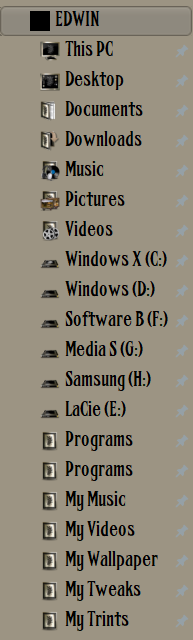New
#1
Removing Quick Access
I seem to be having a problem permanently removing the Quick Access option from my Windows 10 Creators Update machine (I also had this issue on the Anniversary Update install before upgrading). I get the following icon randomly appearing on my desktop:
and in File Explorer:
If I hit F5 on the desktop or while in File Explorer then the icon disappears.
I removed Quick Access by modifying the following registry key to:
I also set the following options in File Explorer options:Code:[HKEY_CLASSES_ROOT\CLSID\{679f85cb-0220-4080-b29b-5540cc05aab6}\ShellFolder] "Attributes"=dword:a0600000
Is there anything else I should be doing to permanently get rid of Quick Access?



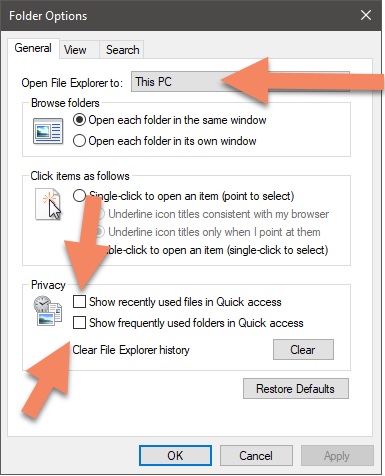

 Quote
Quote