New
#1
Missing/Blank Icons on Desktop and Windows Explorer
This is the first issue I haven't able to resolve after using Windows products for years
I recently bought a monitor to use with my laptop while at home. Whenever I disconnect my laptop from the monitor and then shut the laptop down, upon restarting I lose all my desktop icons and icons in Windows Explorer. On the taskbar, it shows the generic white icon for programs, while the desktop has a blank icon (but still has the name underneath where the icon should be).
I've tried restarting Windows Explorer, ending and manually restarting Explorer, and rebuilt the Icon Cache without any effect on the issue. I've attached a screenshot of my desktop
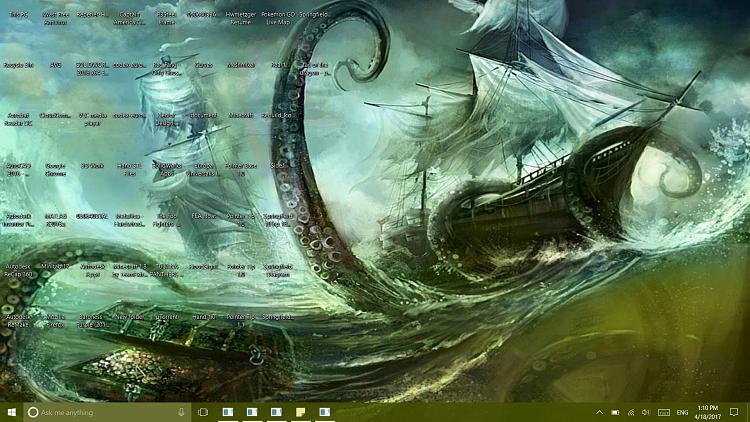


 Quote
Quote