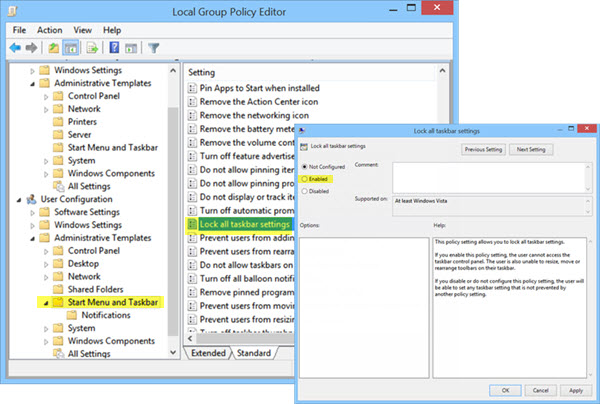New
#11
This has been a huge issue with Windows 10 for a very long time. Started back with Windows 7 after SP1, around the time that 10 was still a development with limited testers and then migrated into the Insider program and has not left. It has to do with the code in Explorer and I am sure a lot of that has to do with Edge being used for its code to now run Explorer. Microsoft does not make things easy, they make it harder in finding fixes to their mistakes.


 Quote
Quote