New
#41
*Some settings are hidden or managed by your company
-
-
New #42
Am I allowed to disagree with you - In that I don't have the issue you two are having? Anyway just because you do or don't have an issue doesn't mean everyone is in the same boat. Anyway we're here to try to figure out why some have it, but others don't.
That said, looking at the screens alpha submitted and comparing to my own, I indeed don't have the issue...

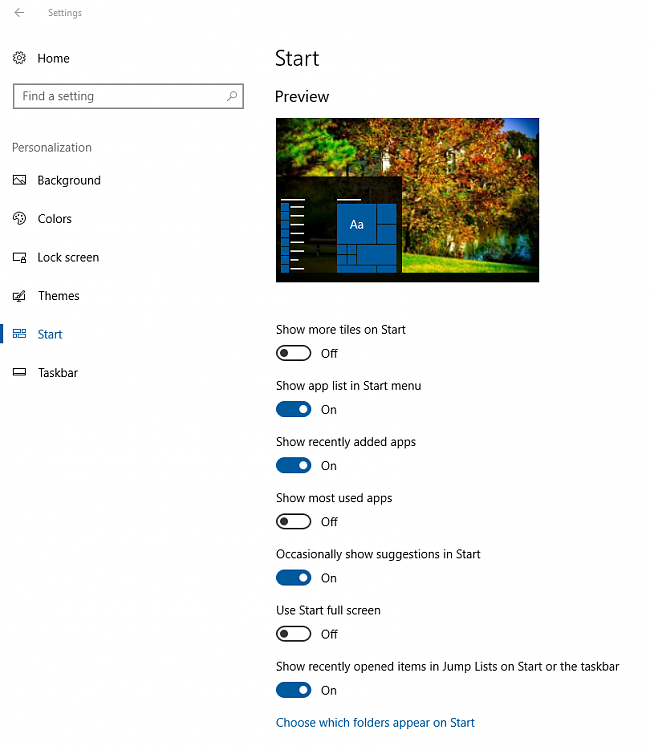

None of my 3 machines show the behavior some are posting here. This is Windows 10 Pro, X64, Ver. 1703, Build 15063.483
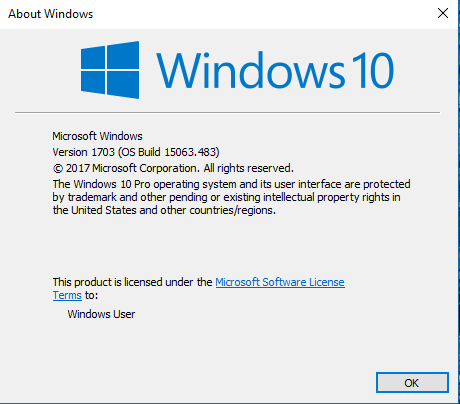
Now, why some are having their issue is the question? That said, when you did the install did you change any Group Policy settings?
-
New #43
Also keep in mind that not everybody has the "exact same" issue as mine. A lot of the Home Pro users get this message in Settings > Update & security > Windows Update. I have no such message there. For me its in other locations. I was running Education with no issues prior to upgrading to the CU. All was fine. After upgrading the message showed up etc. Thinking it was an upgrade glitch I did a clean install, same deal. MSDN ISO and using the MCT do the same thing. The only thing I changed from the defaults during setup was my location to Canada. And I'm pretty sure I've done at least one install without changing anything, just accepted all the defaults. I posted this issue twice on Microsoft's private yammer group and got no where. I got help from other MVP's but nothing from Microsoft. Nothing I have tried so far has worked. It's actually at times made things worse. A side effect of messing around with the group policy editor.
-
New #44
Sorry to hear no one has an answer for you. I know you have a bit more experience than me so the fact you can't figure it out is troublesome because that to me says it's some weird issue even MS can't figure out.
Good luck, and do keep us posted. Would be interesting to see what you find.
BTW, do you have any security settings turned on or changed in the BIOS? Secure Boot? Tried disabling it during install, re-enabling after? I never disable secure boot during installs, but...
-
New #45
Legacy BIOS on that PC. I had the same issue on my laptop that has UEFI. I have other issues I never had before as a result of logging on with my office365 account. It tells me my organization requires me to use Windows Hello when I try to log on. Then prompts me to setup a PIN. That prompts for a verify your identity. Only options for that are text message, phone call or App. I don't have a smart phone so I select the phone call option. It then fails saying we had trouble contacting you. It does this every time I log on now. If I go to settings > accounts > logon options it says Windows hello is not supported on this device. Sync is now also disabled by my administrator/organization. If I use a local account or Microsoft ID I don't get those extra issues. Thing is, there is no option, that I can find to switch to a Microsoft ID. It's there if you setup with a local ID, and you can switch back and forth. Not now though, after setting up with my office365 ID. It's my backup PC so no big deal, just frustrating is all.Last edited by alphanumeric; 19 Jul 2017 at 18:51.
-
New #46
I use my MS account for both Office 365 and Windows and never had the issue you describe. I obviously install Windows first, and use my MS account to login from there. I then install my Office 365 app and activate using the same MS account. Never been asked to use Windows Hello for that. Never even seen that.
Regarding the Windows install, once that's finished, I'm given the "option" to use Hello, but on desktop I say no. With my new laptop, I said yes, but I use fingerprint option.
Have you tried just installing Windows and using the MS account for that... before installing Office? At any rate, I've never used Office as my login credential. Never even thought about doing that.
And the only time I've seen the verification setup is when I need to verify my identity for my MS account. That's when the whole phone thing comes into play; never had to do it via Office 365.
Here's what I'm talking about... Verify your identity on this PC – Windows 10. Has nothing to do with Office 365.
Again, setup Windows with the MS Account first, not Office 365. Unless you have a specific reason to do so?
-
New #47
No that's not what I'm seeing. Thats there for me in Home and Pro, and one of the first things I do via e-mail. In the Education version, during setup, when you get to where you setup your user account it will not accept a Microsoft ID. It wants an Office365 subscription. In the past I just logged in with a local account, then switched to my Microsoft ID, then did the verify your ID that you posted above.
Just recently I took advantage of a free office 365 subscription as a perk of being a Microsoft MVP. So this time I entered that. It accepted it and I continued setting up Windows. Next it asked to setup a PIN, there was no skip option? I clicked set a PIN and got a "Your admin has required that you setup this account with additional security". I clicked the "set it up now", there was no skip option. Then got a verify your identity screen I have never seen before. The only options were text message, phone me, and use an app. I don't have a smear phone so I did the phone me option. It then fails to work. Then I get the skip option.
If I do setup with a local account I never see those screens. I can also switch to a Microsoft ID. After logging in with my office365 account, there is no option to switch to a local account or switch to a Microsoft account. All I can do is add another user. The verify your ID option your posted above is also MIA? And after poking around in settings I noticed sync was also locked out. Who knows what else is locked out?
Normally for office, I use a product ley. I also get a free MSDN subscription as an MVP. That gets me product codes to test just about anything Microsoft sells, Windows, Office, Visual studio. etc. The only PC I'm currently logging into with my office 365 account is that Education PC, it's also the only one I'm running office 365 on. On the rest I use my Microsoft ID.
-
New #48
Hi,
I'm on Win 10 1703 Home edition, and had the Lock Screen page saying "some settings are hidden " etc.
What fixed the issue for me, was changing
HKEY_LOCAL_MACHINE\SOFTWARE\Policies\Microsoft\Windows\Personalization\NoLockScreen from 1 to 0.
Required restarting the Settings app.
-
-
New #49
I'm pretty sure that's one of the reg edit's I tried. Thanks anyway, may help somebody else with this issue, on that screen. I've given up on running Education for the moment. I was only running it because it had the standard search instead of Cortana. The CU reinstated Cortana so no real reason for me to run Education over Pro now. I'll have another go if and when the fall update happens.
-
New #50
I think it's by design that some stuff is disabled in Education versions.
This is an interesting read:
https://docs.microsoft.com/en-us/edu...-for-education
As someone else said about another page, the Download PDF option bottom left contains a lot of info.
But in particular "Microsoft consumer experiences" is disabled in W10 Education, and I think that may be responsible for some of the stuff which you're seeing.
I've not tried it, but you might be able to simulate the effect in Pro by using Windows Configuration Designer and making a Provisioning Package to switch on 'SetEduPolicies'.
Related Discussions



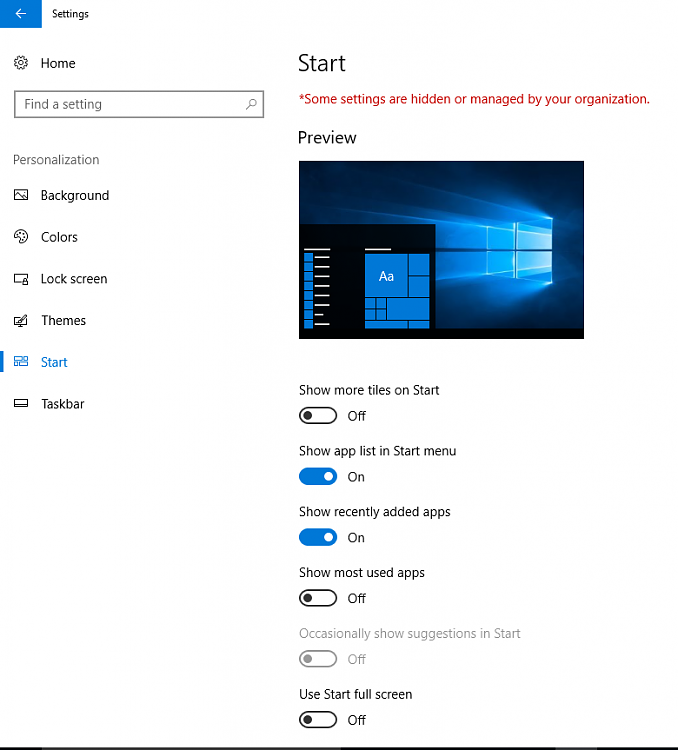
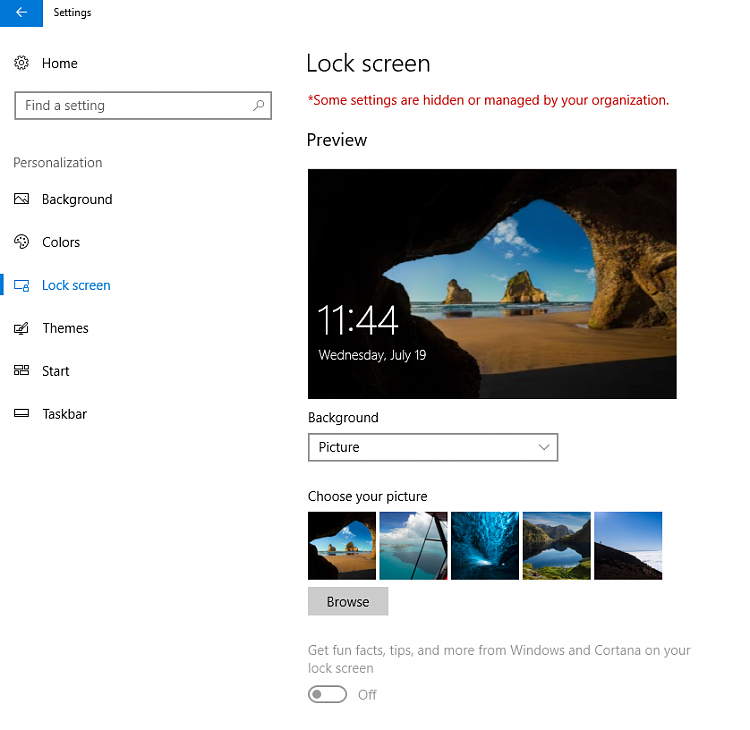

 Quote
Quote