New
#1
How to set up elevated process to run at user logon?
Let me explain my dilemma. We have this custom-made executable that interfaces with our hardware in the shop that needs to run as soon as someone logs in to this workstation. The way it was programmed, it needs to run elevated:
So I'm trying to automate the process of running it as soon as Windows user enters the password and logs in. (It causes problems when some employees forget to run this file upon login, which is easy to do.)There are two user accounts set up on this machine:Admin (Administrator) with a passwordDc (Standard user) with a passwordThe account in question that I need to automate the login for is Dc.So I went to Task Scheduler, ran it as Admin account and set up a task to run with Admin (highest) privileges:
do it at logon only, for the Dc account:
to run our elevated file:
with these conditions:
and these settings:
So I OKed the task and rebooted computer. I then logged in under Dc account, and nothing happened.I then started the Task Scheduler, and checked the task history. This is what it showed:
The question I have, is why does it say "because user Admin was not logged on" when I clearly indicated "Specific user: Dc" in the screenshot above?





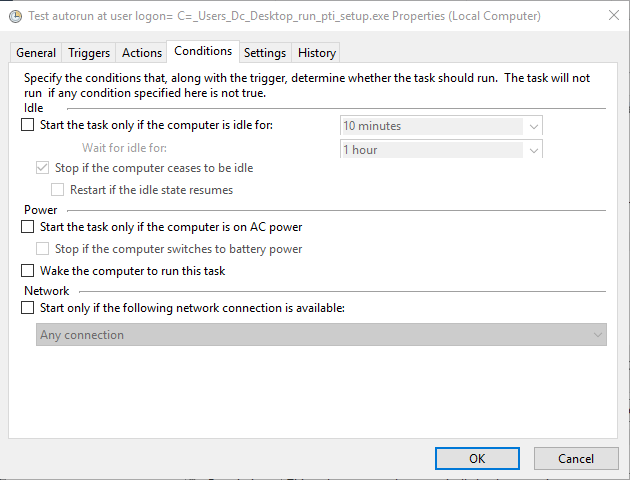
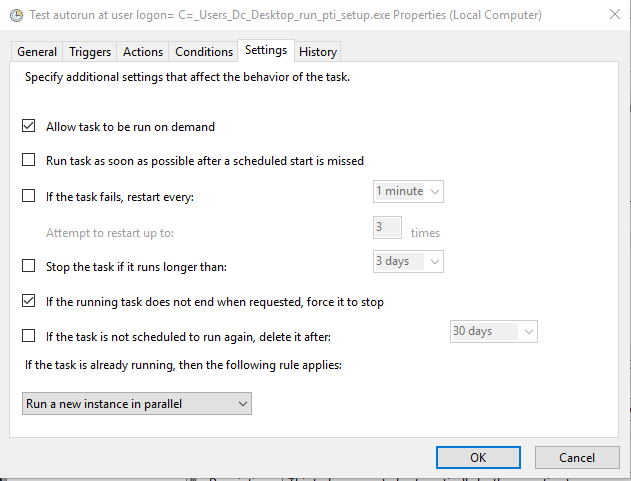


 Quote
Quote

