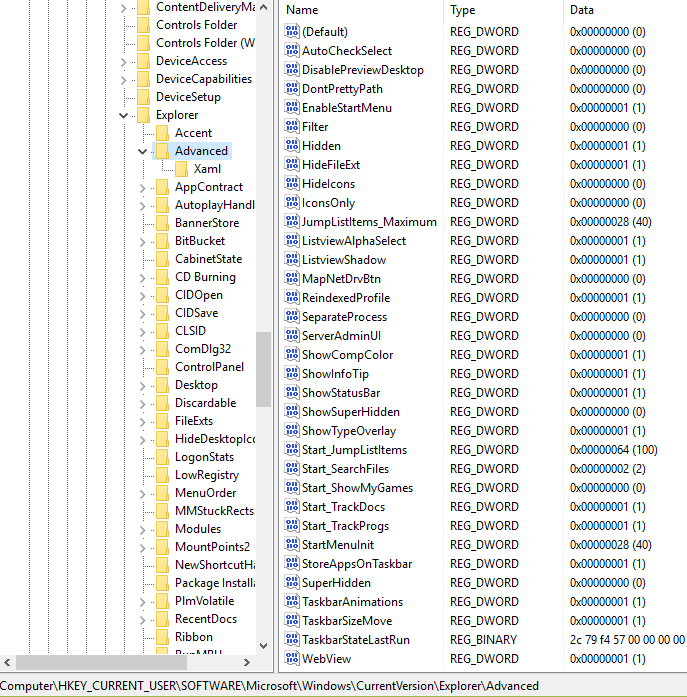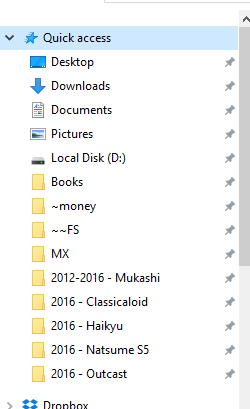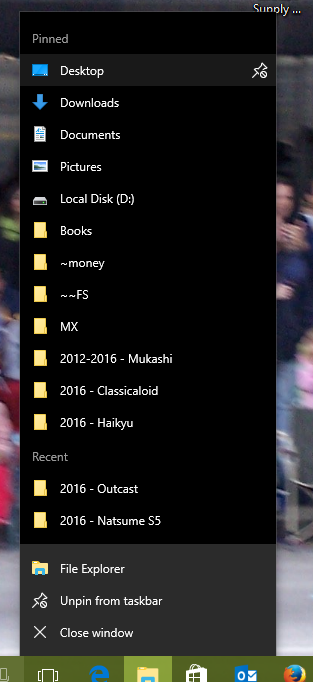New
#71
Thanks for your reply GranitStatColin.
I should make it clear that when I first upgraded from 8.1 to 10 I was able to have more than 12 items in the jump lists. I am sure I remember finding a setting that allowed the original default to be increased, although that seems to have disappeared as others have mentioned. I chose 30 and it worked fine.
I think a recent W10 update broke / removed the functionality to have more jump list entries; and the ability (on my machine at least) to get a hover pathname and to open the file location. The fact that you still see the pathname when hovering gives me hope though.
Again, just to be clear, I did have the hover pathname and the open folder location working with 30 jump list entries.
Regards


 Quote
Quote