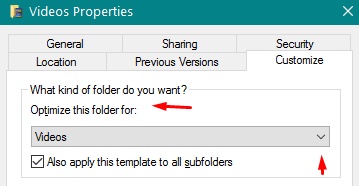New
#1
Changing Built-In Folder View Templates For Windows Explorer
Hi everyone,
In short, Windows 10 Anniversary has some nasty Windows Explorer (aka Windows File Explorer) habits which didn't exist in previous versions, so I'm trying to find a way to work around them until Microsoft gets off its behind and fixes them.
The specific issue here is that I need to amend/change/update the default built-in templates for "General items", "Documents", "Music", "Pictures" and "Videos". Allow me to explain why.
The main issue I'm experiencing, and which I've reported on the official feedback hub, is that Libraries completely ignore the customer folder view I have defined for "General items" and instead set all subfolders with any Library folder (Documents/Music/Pictures/Videos) to "Details" by default.
The only way to fix this currently would be to go into each and every subfolder from the Library view and change it to my preferred view (small icons zoomed in 9x using CTRL + wheel mouse up). This is clearly not a practical solution and would have to be done for any new folder I create.
Outside of the Libraries, all other folders do obey my default folder view, so it's something very wrong with the way that Libraries function since the Anniversary update. (The anniversary update also introduced the left-aligning filename / folder name bug for views where it should be centre-aligning that Microsoft still hasn't fixed either!)
If, however, you set the Library in question to optimise for any view other than "General items", the library and all the subfolders instead perfectly obey this folder view, even though they won't obey "General items".
If I can actually amend the built-in folder view templates to my preferred view, I can change the Libraries to optimise for their default setting but have the folders look how I want them to, rather than how Microsoft wants to dictate I should view them.
I've tried searching for solutions to this, but so far I've not found any existing entry where someone has asked to specifically alter the built-in templates as a way around this ridiculous design oversight by Microsoft.
Please note that I am not just looking for a way to set the default folder view for all folders, as this does simply does not work for Libraries.
Thank you in advance for your help :)


 Quote
Quote