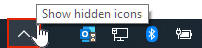New
#31
Yeah I did it just like that. I think it asked if I wanted to hide all subfolders also after selecting hidden (or apply). And then it instantly disappeared. I followed the tutorial i posted earlier from Microsoft which recommended this as part of removing onedrive from the system or at least from view.
Later, I was able to find the onedrive folder and unhide it but it does not come back to the nav pane where it was. I can pin it to quick access but that is not where it was. It would have been easier just using the disable onedrive tutorial here that includes the reg entry to remove it from the pane.


 Quote
Quote