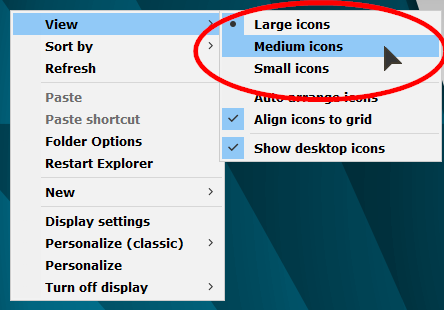New
#1
Desktop view has become the view of a folder
Running windows 10 for several months but only recently the main desktop view when computer comes onhas acquired the look of a folder only with the normal desktop colors. That is, there is white band across the topwith such things as
`| name | Size | Item Type | Date modified |'
With columns under the headings shown. I must have inadvertently hit some kind of setting or other. I hope this forum allows attachments as I am attaching a small screen shot of just a chunk of my desktop that shows the stuff I described above.
I hope someone recognizes what has happened


 Quote
Quote