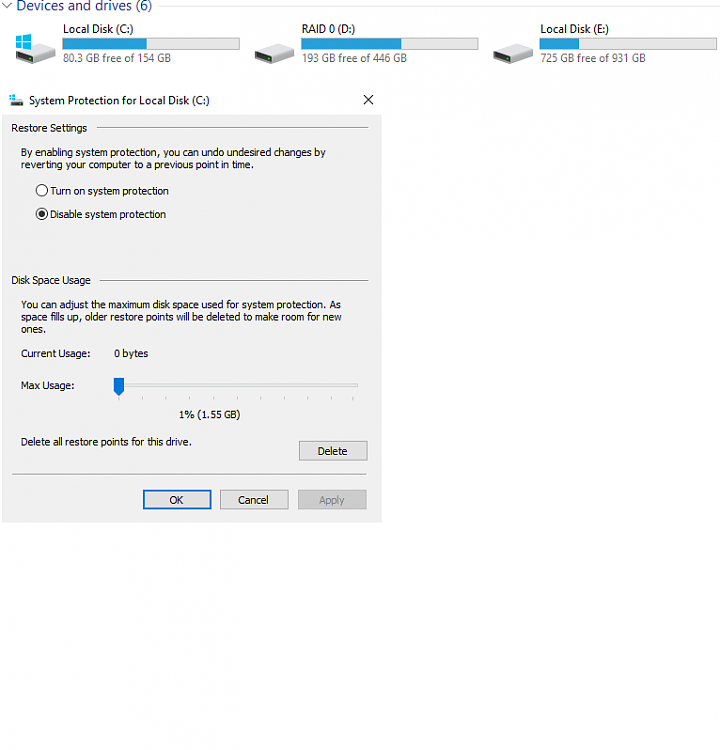New
#1
"Shadow Copies of volume C: aborted" (Event ID 36)...
I noticed a new Error in the Windows System Event Viewer logs, one I haven't seen before. Event ID 36, Source Volsnap: "The shadow copies of volume C: were aborted because the shadow copy storage could not grow due to a user imposed limit."
I don't recall ever setting such a limit... I don't really need shadow copies. I've never made use of them, as I backup my computer to image files on an external hard drive.
That said, I'd like to be able to address the error one way or another.
What should I do? Details of event are below.
Thanks for any info!
- <Event xmlns="http://schemas.microsoft.com/win/2004/08/events/event">
- <System>
<Provider Name="Volsnap" Guid="{cb017cd2-1f37-4e65-82bc-3e91f6a37559}" EventSourceName="volsnap" />
<EventID Qualifiers="49158">36</EventID>
<Version>0</Version>
<Level>2</Level>
<Task>0</Task>
<Opcode>0</Opcode>
<Keywords>0x80000000000000</Keywords>
<TimeCreated SystemTime="2017-02-21T03:54:13.439234600Z" />
<EventRecordID>68672</EventRecordID>
<Correlation />
<Execution ProcessID="4" ThreadID="5268" />
<Channel>System</Channel>
<Computer>DESKTOP-NDLCEAK</Computer>
<Security />
</System>
- <EventData>
<Data Name="DeviceName">\Device\HarddiskVolumeShadowCopy2</Data>
<Data Name="VolumeName">C:</Data>
<Data Name="NTSTATUS">00000000</Data>
<Data Name="SourceTag">164</Data>
<Data Name="SourceFileID">0x0005</Data>
<Data Name="SourceLine">2586</Data>
<Binary>000000000600300000000000240006C0A40000000000000000000000000000000000000000000000</Binary>
</EventData>
</Event>


 Quote
Quote