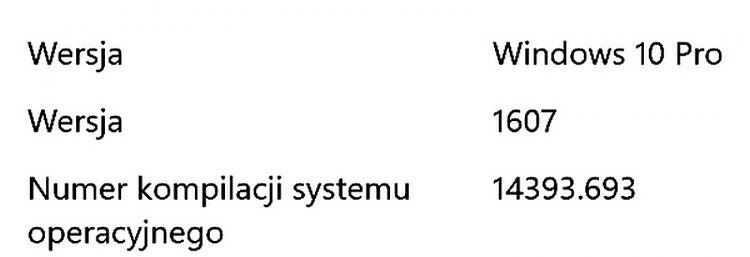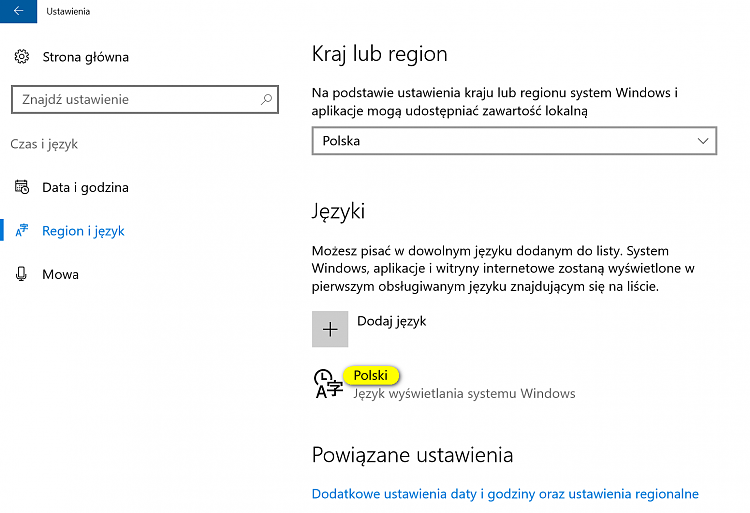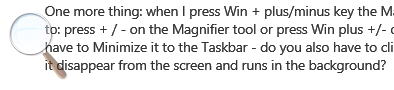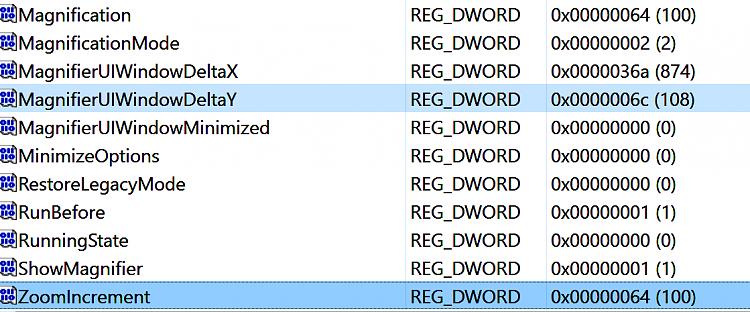New
#1
Magnifier
Hi,
when I switched from Win 7 to Win 10 I noticed that in order to magnify with a built-in magnifier I need to press Win + plus key twice: the first time to make this app run and the second time to magnify. Under Win 7 I only had to press once to enlarge the fonts to a desired (i.e. previously used) rate.
Is it possible to change its behaviour and revert it to what it was like in Windows 7?


 Quote
Quote