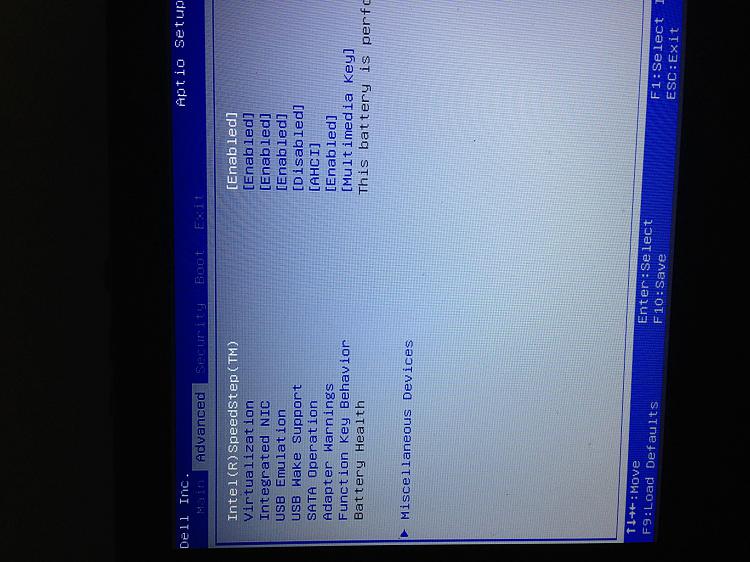New
#1
Windows boot slowly after dual boot Ubuntu
I used to use Windows for my work and It used to boot very fast. However, after dual boot with Ubuntu, my windows boot time became very long, it was annoying. I deleted Ubuntu, FORMATED ALL DRIVE, devided partitions, reinstalled Windows but it is still not better. FAST BOOT IS ENABLED, no start up app, no firewall, no antivirus.After windows logo 10 sec, boot is stucked in black screen 10 sec, and no background image in login screen (My laptop used to boot just in 8 sec before dual boot)


 Quote
Quote