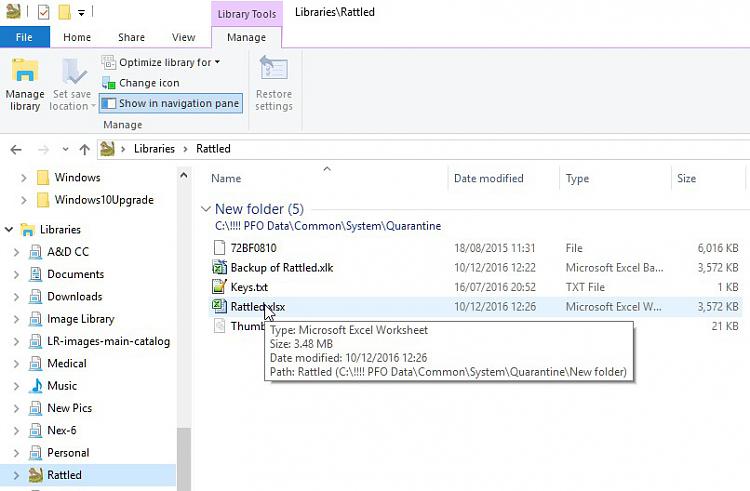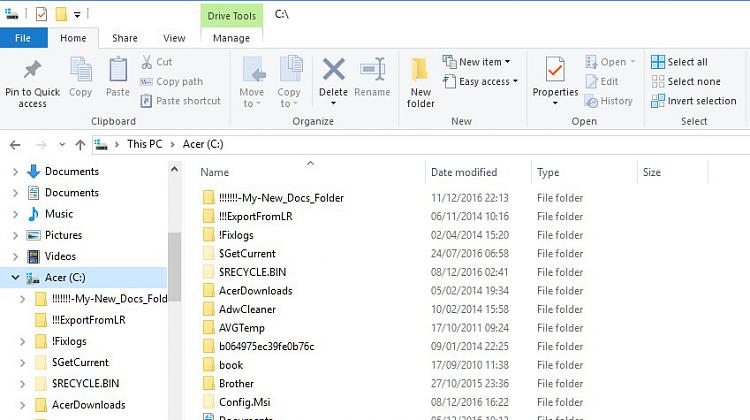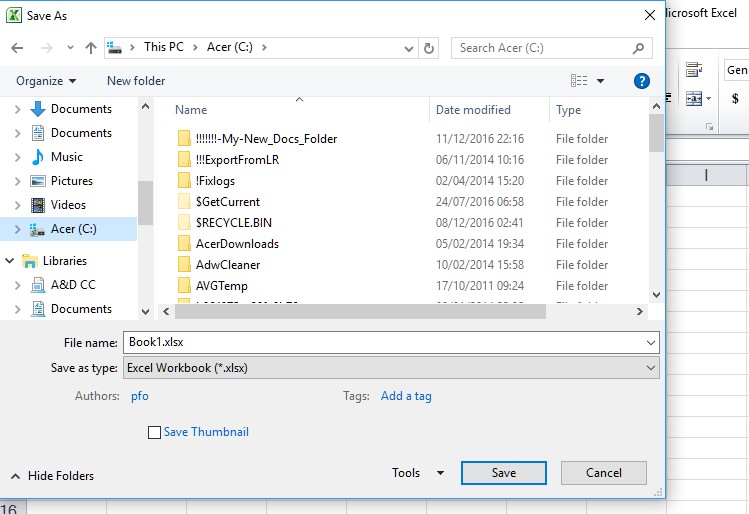New
#1
Lost Folders - but files exist
Win10x64Home build 14393.447 - upgraded a year ago from Win7
Something yesterday transposed 'Downloads' into 'Documents' in the Quick Access list of File Explorer and in the Library list shows the downloaded files in the so-called 'Documents' folder.
I cannot find my trusty Documents folder at all, nor use any files.
But, Word, or Excel, or some other applications when doing a 'Save-As' go to the folder list which belongs in the old 'Documents' folder and proceeds to save properly (Word can also re-open the new file as a Recent file) but File Explorer cannot find 'Documents' at all.
Trying the Registry Key trick did nothing.
Any help appreciated.
Phil


 Quote
Quote