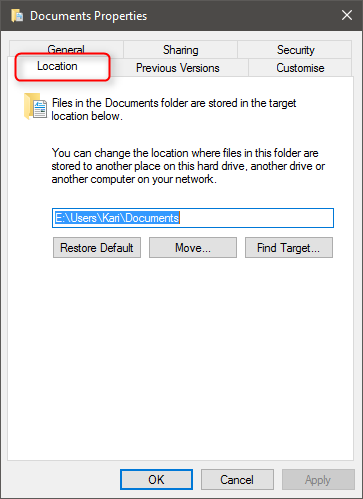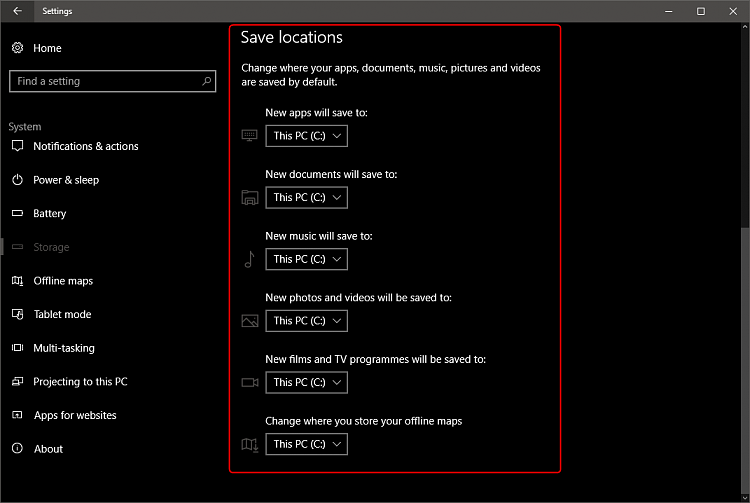New
#1
Folder location conflict?
So, like in older versions of Windows I can go into the properties of my Documents/Downloads/etc folders and pick the exact location I want them to be at. Most programs will obey that setting for the most part.
Now, in the new Settings app in Windows 10 under System>Storage there is an option for the same thing but it's not in sync with the "properties" setting. It also doesn't let you pick a path, just the drive you want. This leads to funny stuff happening with half things going to one place and half to the other.
It's been like that for a while now... How did they miss that? Such a silly mistake but making my life harder with setting up backups and file shares. Any way to fiddle with this and perhaps make it so I can enter the full path and sync the two settings?


 Quote
Quote