New
#1
Confuse partitioning organization after fresh installing on new SSD
Today I've bought myself an SSD, to speed up things... :)
D:\ (Disk 1) is the Hard Disk (500GB), C:\ (Disk 0) is the Solid State Drive (120GB)
(Both GPT/UEFI)
Well, I decided to clean install Windows 10 on it, but the partitions look very odd.
Screenshot of Diskmgmt
Screenshot of BCEDIT
I don't know if I'm safe to wipe the Disk 1 completely, or rearrange my files on it so I can use it as a data drive only...
I fear that it might crash my whole installation.
I'm also totally lost on what Windows has done. lol
EDIT: I've had a previous installation on the Hard Disk (Disk 1\D:\)


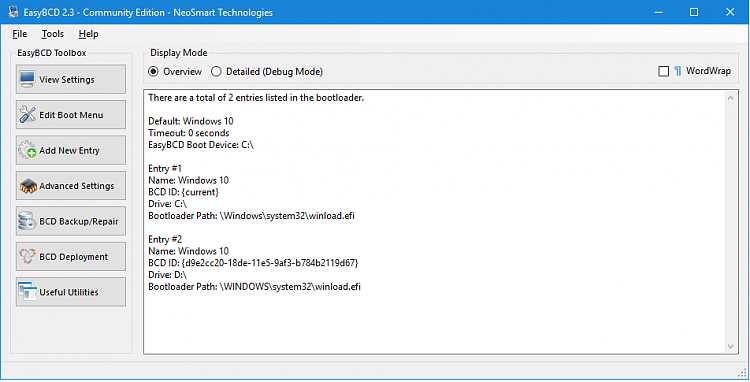


 Quote
Quote .
.