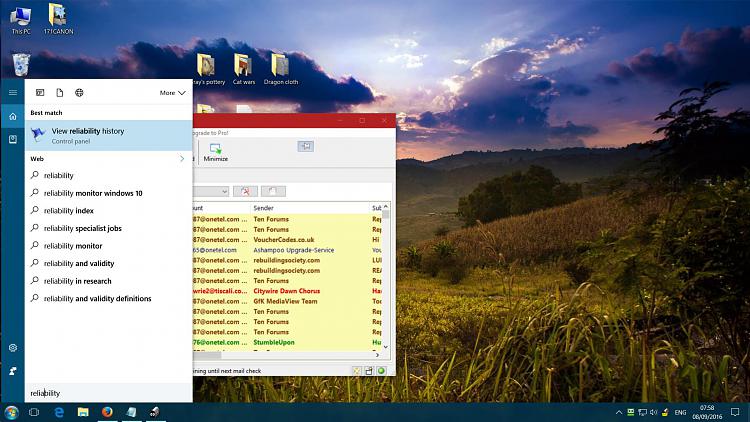Start menu not working, nor search bar, jump lists, clock, etc
-
The Windows version is 1511 (Windows 10 Pro by the way), OS build 10586.545
Here's the output from sfc...
Beginning system scan. This process will take some time.
Beginning verification phase of system scan.
Verification 100% complete.
Windows Resource Protection found corrupt files and successfully repaired
them. Details are included in the CBS.Log windir\Logs\CBS\CBS.log. For
example C:\Windows\Logs\CBS\CBS.log. Note that logging is currently not
supported in offline servicing scenarios.
I'd post the contents of that log file, but it's 7.79Mb, and nearly 47K lines long, so a bit big to fit in a post! If you want any info from it, please tell me how to find it.
I attempted to repair by rebooting the PC with the installation media in, then from the menu, I choose the advanced options, then there was an option to repair problems that prevented Windows from starting. Although this wasn't exactly my issue, it was the closest thing I could see. Didn't do anything though.
Thanks again.
-
-
That's interesting that SFC passed, and has repaired things. That often doesn't happen!
Ok, so you ran startup repair, but it was starting up so nothing to repair. Fair enough.
So now you need to test your system, and I suggest look at your event log after this point, and you could check your reliability history.
-
So now you need to test your system, and I suggest look at your event log after this point, and you could check your reliability history.
Please could you explain what you mean by both of those. How do I test my system, and how do I check my reliability history?
Also, it seems that the problem is those two applications not being installed correctly (or more correctly, something going wrong with what was previously a good installation). Is there any way to repair them? That seems to be the root of my problems?
Thanks again for all the help.
-
-
-
![]()
Thanks for the clarification, I wasn't sure if testing was some built-in piece of Windows functionality!
Everything seems to be the same as it's been since I started with this problem...
- Clicking the Start button doesn't do anything, although right-clicking works fine
- Clicking in the search bar (or pressing the Windows key on the keyboard which does the same thing) doesn't allow me to type anything
- Right-clicking a pinned icon doesn't show a jump list
- Clicking the date/time bit at the very right-hand end of the taskbar doesn't do anything
- Clicking the notifications icon on the taskbar doesn't do anything, even though the tooltip shows that there are new notifications
- Right-clicking the notifications icon and choosing "Open Action Center" doesn't do anything
This is all as it's been for a few days, so the update and 5-hour restart didn't change anything.
I looked in the reliability monitor, and predictably it shows loads of "Stopped working" errors for Cortana and Windows Shell Experience Host, as well as a few "Stopped responding and was closed" errors for C:\Program Files\WindowsApps\microsoft.windowscommunicationsapps_17.7167.40721.0_x64__8wekyb3d8bbwe\HxTsr.exe
Interestingly enough, for today (only just brought the machine out of sleep, not touched it since it restarted about 7:30pm yesterday) there are loads of "Stopped working" errors for Photos, and a few for Groove Music. Not sure why these are showing errors at all, as I haven't run them (or anything else today). I don't even use either of them. I did a tweak (found somewhere) to open pictures with the built-in Photo Viewer, and I have no idea what Groove Music is.
As for re-registering, the two main problems seem to be with Cortana and the Shell Experience, neither of which can be reinstalled as far as I can see.
Not sure where to go from here. Any other ideas? Thanks again.
-
![]()
Ok, I suggest you jump straight to an in-place upgrade repair install. This is very useful- I've done it 2 or 3 times but not for maybe a year now.
An In-place upgrade repair install will fix many things, but not those where the settings are not changed by the procedure.
For this you need an installation medium with the same base build as you have installed, and x64 if your have a 64 bits OS, else x86 (32 bits).
Repair Install Windows 10 with an In-place Upgrade - Windows 10 Forums
- this includes a link from which you can obtain Windows 10 iso file (" download a Windows 10 ISO"), or create a bootable medium.
I would recommend creating the bootable medium, as this can be used
- for any future in-place upgrade repair install
- to boot from and use its recovery options should Windows become unbootable.
- to clean install Windows
This will refresh Windows, after the manner of a Windows installation.
- all/most associations will be unchanged
- all your programs will be left installed
- you will lose any custom fonts
- you will lose any customised system icons
- you may need to re-establish your Wi-Fi connection
- you will need to redo Windows updates subsequent to the build you have used for the repair install
- Windows.old will be created
- system restore will be turned off- you should turn it on again and I recommend you manually schedule a daily restore point.
- you will need to redo any language downloads including the display language if you changed that)
- inactive title bar colouring (if used) will be reset to default
- if Qttabbar is installed, you need to re-enable it in explorer (Options, check Qttabbar)
This is one of the better features of Win10: as each major build comes out, that's your updated reference build, and as updates are mostly cumulative, there will be few to do.
Recommendation:
Before you perform this major repair procedure, do create a disk image.
Please consider using disk imaging regularly. It's a brilliant way to
- preserve your system (and your sanity)
- back up your data
- restore your system to a previously working state in a relatively short time
Recommended: Macrium Reflect (free/commercial) + boot disk/device + large enough external storage medium.
-
I was coming to the same conclusion!
I still have the USB stick on which I created a bootable installation from the .iso file I have. I presume I can just use that?
Also, as for imaging the disk, if I have my data backed up, is there any necessity to take a disk image as well? If any program installations were to become corrupt, I'd need to reinstall anyway, so having the image wouldn't help. What benefit do I gain from the image? I have a scheduled job to back up all important data to another PC on my network, and that PC has a cloud backup running, so all data is backed up to the cloud.
My main concern here is finding something big enough on which to create an image! My C: drive has 588Gb used, and the biggest spare disk I have around is only 500Gb. Not actually sure what's taking so much space on C:, but that's another story!
Any comments? Thanks again.
-
The disk image is ultimate security and continuity. Also means if you've forgotten any data you can get it from the image. It's your decision. It gives you a second chance should sthg go badly wrong.
And imaging should be routine... so lash out £40-£50 on a 2Tb disk.. so you can get your PC back up and running as it was in an perhaps an hour or less without technical help.
You can try using e.g. Windirstat (free) to check where your space is going and enjoy the 3D cushion map.
So long as it's the same build as yo have now, using your bootable device is fine.
-
-
![]()
The disk image is ultimate security and continuity. Also means if you've forgotten any data you can get it from the image. It's your decision. It gives you a second chance should sthg go badly wrong.
Fair point, I've always relied on backups, but I see what you mean.
And imaging should be routine... so lash out £40-£50 on a 2Tb disk.. so you can get your PC back up and running as it was in an perhaps an hour or less without technical help.
Main problem is that I already have two drives on my PC (SSD which is C:, and a 1Tb HDD which I use for extra data), and Dell PCs don't seem to allow you to plug more than two drives in, so adding an extra wouldn't be easy.
You can try using e.g. Windirstat (free) to check where your space is going and enjoy the 3D cushion map.
I forgot, I already have FolderSize (similar to WinDirStat, but IMO easier to use). Ran that and remembered that 364Gb of my SSD is taken up by a virtual machine I created from my old PC! Don't need to back that up, as I still have the old machine around.
So long as it's the same build as yo have now, using your bootable device is fine.
Thanks, will give that a go. Just doing a backup first.
-
- the backup disk for images is an external drive, preferably located remotely (like any backup). Putting your backup drive in your PC is an obvious risk...
"Recommended: Macrium Reflect (free/commercial) + boot disk/device + large enough external storage medium."


 Quote
Quote