New
#1
Windows Search no longer working after Anniversary Update
As the title says, my Windows Search has stopped functioning properly after the Anniversary Update.
I can click on the bar, and it will bring up an empty window, but as soon as I type in anything, it closes itself.
I've read up on some possible methods of fixing it, including restarting the Cortana process through the task manager, as well as fidgeting with the startup settings of the Windows Search service itself, but both to no avail.
There are multiple user accounts on this computer, and the others' seem to have properly-functioning search bars. I've thought about just moving my files to one of the other accounts, but there's 181 GB of stuff on my primary account and to me, transferring all that data is a little bit inconvenient just to have a functioning search bar. So, if at all possible, I'd like to avoid resorting to that method.
I'm at my wit's end....any ideas?


 Quote
Quote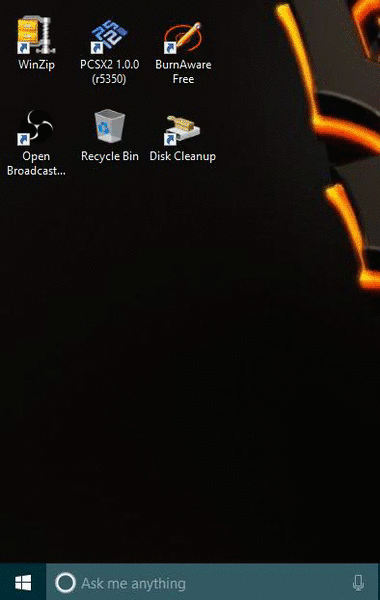

 Note
Note