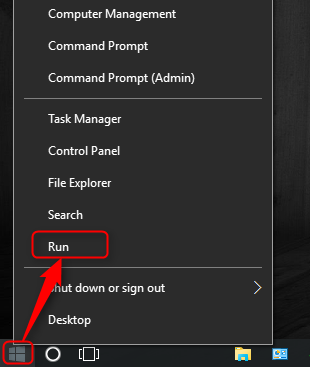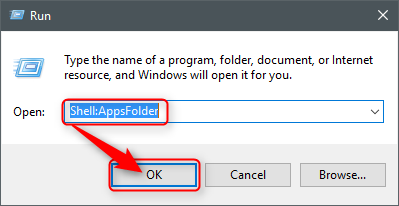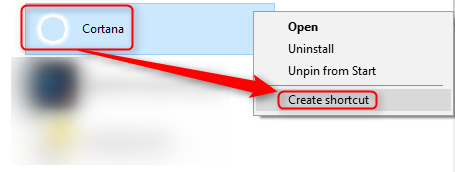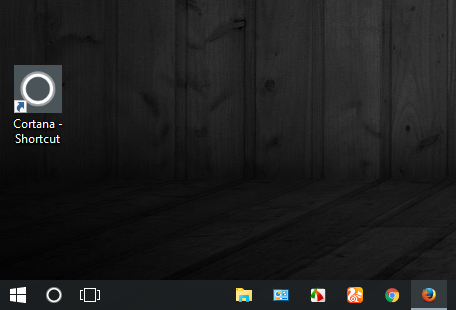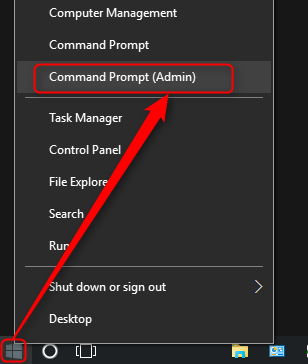New
#1
Right-Click Options Keep Disappearing
When I use the "Search the Web and Windows Box," and I search for an, let's say, World of Warcraft, and I right-click it to pull up the options, they always disappear in a second. I want to make a desktop icon, and I can't do that because I can't click "open file location."


 Quote
Quote