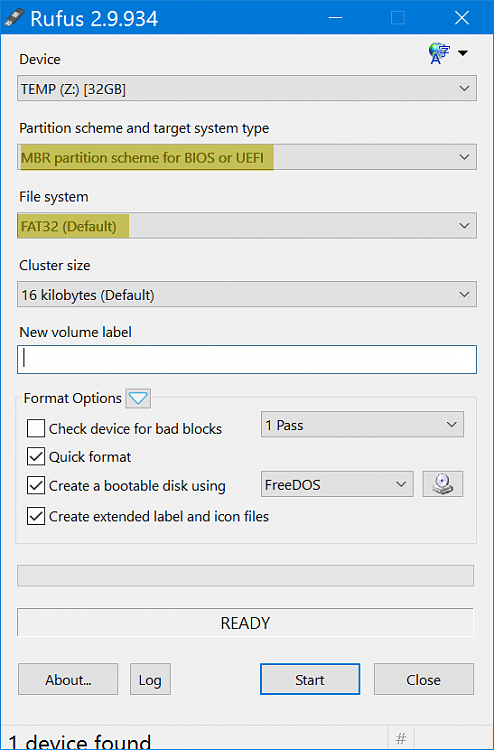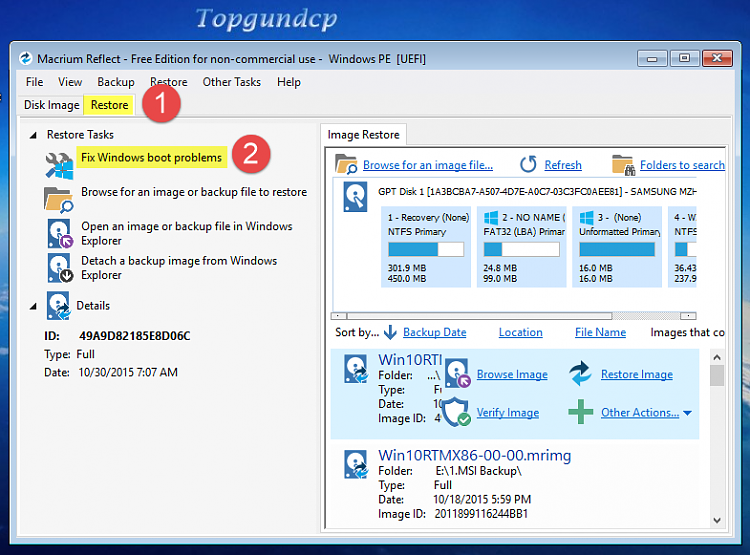New
#1
Unable to boot into Windows - Disk Corrupted
I have a DELL Inspiron 17R SE 7720.
I was running Windows 10. A couple of weeks ago or so, I installed some Windows updates. Immediately after the update and subsequent restart, I noticed that my Disk usage started to fluctuate wildly, spiking with considerable frequency to 100% and then coming back down, before spiking again.
I tried to reboot my laptop.
However, when I tried to reboot, my laptop wouldn't boot into WIndows, after a long time trying to boot up, it gave me a message saying a device is not found and I should use a recovery or repair disk.
Using the Microsoft Media creation tool, I created a recovery disk on my USB and made it bootable using Rufus.
On my laptop, using my BIOS, I changed my boot to Legacy from UEFI, to enable a boot from USB.
After plugging in the USB disk, I tried booting up from there, which happened successfully, I then tried one of the repair options, i.e., trying to reset my laptop keeping the files. Unfortunately, it said that my Disk was locked and hence a reset could not be performed.
I tried the reset option again after a reboot, but I got the same error message. I then tried to bring up the command prompt with "Shift + F10" on the repair screen, and tried the following :
CHKDSK /R
This reported that the Master File table is corrupt and that it was unreadable, and it would try to get it from the file system. Unfortunately, after waiting a really long time, it failed to get the Master File table.
Subsequently, from the Command Prompt, I tried the following :
BootRec /FixMbr
BootRec /FoxBoot
These operations completed successfully, but as I was to find out, did not help at all.
I then tried the following BootRec command..
BootRec / ScanOs -This told me that there were 0 OS installations
BootRec / RebuildBsd - This also told me that there were 0 OS installations, and would not proceed.
I thought to navigate to the boot folder and rename or remove the existing boot record, in case it was locked or hidden...
So I tried to navigate to
C:\Boot - from the command prompt, but it said the file structure was corrupt and unreadable.. I got the same response if I tried to navigate to any folder on the C Drive.
My disk was functioning normally till the time I installed those updates. I don't think it is a hardware issue, even though my laptop is 3 years old.
I have no idea what can be done now. Apparently, there is no restore point.
I do not wish to re-install Windows, I had a lot of data on the disk, which I do not wish to lose.
Kindly advise.


 Quote
Quote