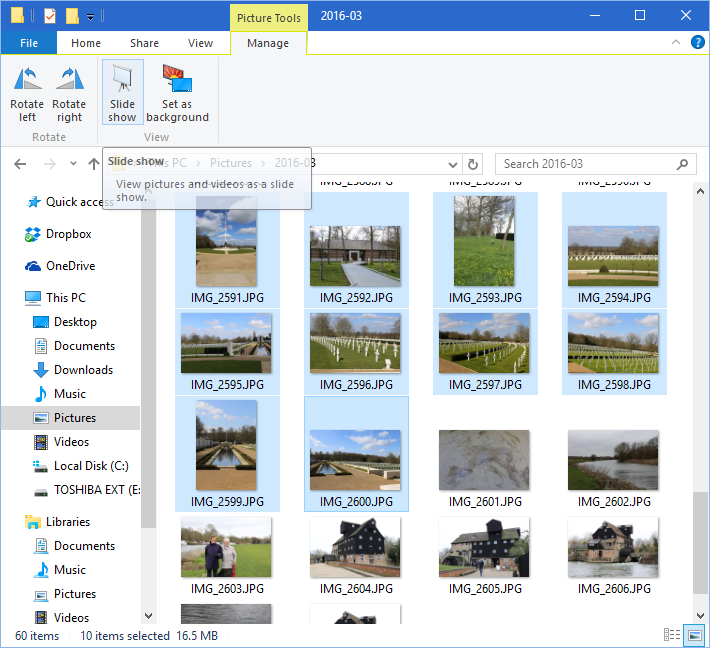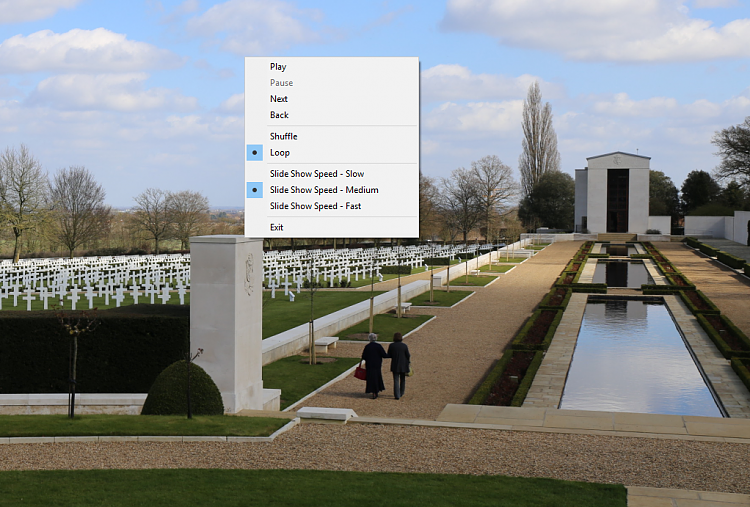New
#1
Unable to use slide show or move photos on.
I have been taking lots and lots of photos from old prints and imported them onto my laptop.
I've had hours of fun categorising them, the majority of which requiring new folders.
When I open one particular folder and view full screen the forward and reverse arrows are non existent and the slide show refuses to operate.
No problem with any other folder, just the most important one, any help would be appreciated


 Quote
Quote