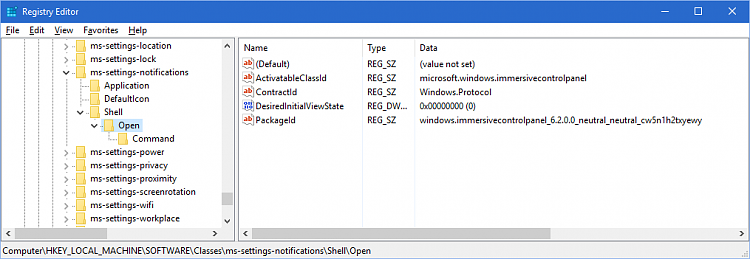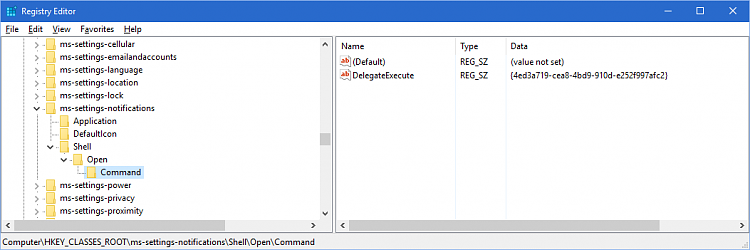New
#1
Notification Area does not have a program associated with it
I just installed a second hard drive for data, leaving my C: drive for just the OS and programs.
Not wanting to go crazy with sysprep, I decided to just move my special folders the approved way: Properties => Location. This was going swimmingly until I got to AppData\Local. Apparently those files are in use and can't be moved, throwing an "Access Denied" error. No problem, I choose to move the location without moving files, reboot, and now that the files in the old local appdata aren't locked I copy them over to the new local appdata location, skipping any files that are open. (Copy, not move, meaning I have a safety valve of all my local appdata files still sitting in the default location.) I don't particularly care about my local appdata settings; it's roaming that has the good stuff. So whatever gets skipped is fine by me.
Anyway, all that went fine, local appdata was successfully moved to the D: drive, all good. I did notice that my systray icon settings seem to have been lost, though. The icons I set to "Always Show" had been reverted to only show for notifications. So I right-clicked the taskbar, chose Properties and clicked the Customize button next to Notifications. This throws a "file not associated" error.
Thinking that maybe moving local appdata might be too much for the system, I restored it to the default location, again not moving files. Reboot, so now I'm exactly where I was before moving it in the first place: Local appdata is back in C:, and all the local appdata files are what they were. My systray icons are back to my preferred settings, so all is good. But that button still throws an error.
Reboot again, still the same problem: You don't have a file associated with this type. After googling to find out what the actual command line is that's being executed, I try both in the run dialog.
This throws the same error as clicking the button:
%SystemRoot%\System32\rundll32.exe shell32.dll,Options_RunDLL 5
This works fine:
explorer shell:::{05d7b0f4-2121-4eff-bf6b-ed3f69b894d9}
My conclusion is that I need to add a registry key for some file association that will make that first command line work. Anyone know what it is I need to add?
Here's a screen grab:
I'm also thinking that I can move Local AppData back to D:, since this problem is still there even with them on C:. I figure move to D:, fix the problem, and I'm good to go.
Last edited by Ellis Dee; 04 May 2016 at 08:54. Reason: Changed title: "program", not "file"

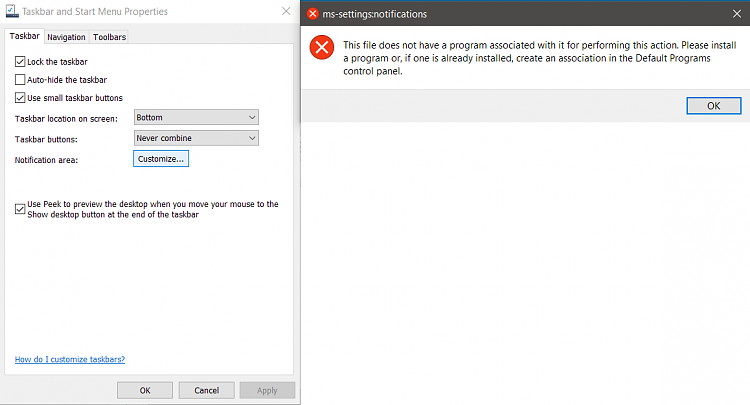

 Quote
Quote