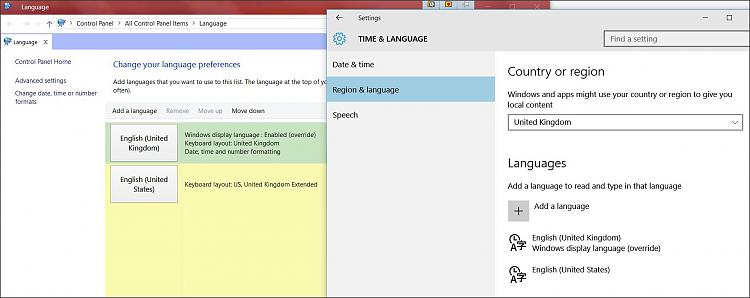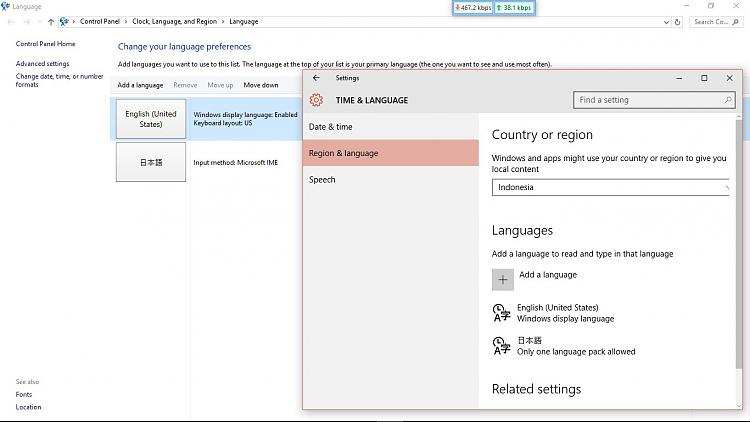New
#1
Change path separator from Yen to \
How do I do it? My locale is set to English United States yet my Windows thinks I'm Japanese.
I do have Japanese locale installed but it's not default - the default one is English United States.
Country or Region is set to Indonesia.
I do not wish to uninstall Japanese Locale since I need it for some things
Screenshot: http://prntscr.com/atnunx


 Quote
Quote