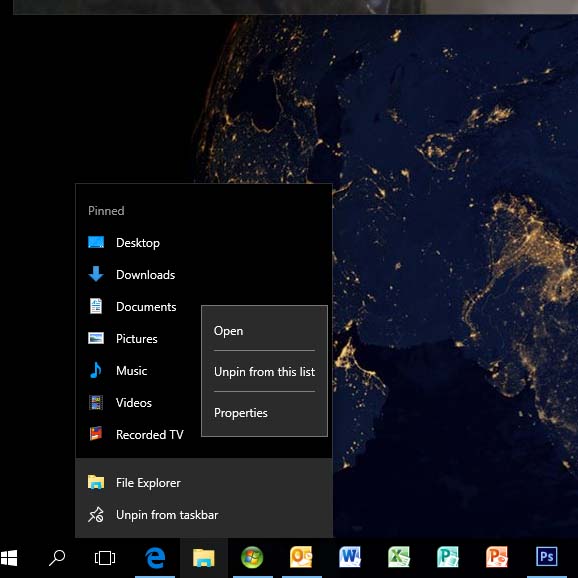New
#1
Pinned Folder Shortcut Problems / Irritation
Hello 10 Forums, I'm hoping that this will be an easy one. I spend most of my time in Linux && am just recently becoming a regular user of windows 10. The Problem: I like OR would like to use the pinned shortcuts accessed on my taskbars folder icon by right-clicking. The pictures, music, videos, and recorded tv work as expected. The Downloads and Documents return a message, 'the item you selected is unavailable etcetera etcetera' I would like to use them. Here are some images to explain.
The only oddity if there is one is I run 2ssd's and 1hdd. One Arch Linux, one Windows 10, and a 4tb storage drive that contains the account folders for windows 10 (Documents, Videos, etc). All works well except shortcutting to open the Downloads && Documents folders from the taskbar the others respond as expected. If you can see in the above images the paths shown are correct mappings to targets.
Any GOOD resolution will be greatly appreciated.





 Quote
Quote