New
#11
Pin/Unpin is missing from right click context menu
-
-
New #12
-
New #13
Look under the following registry keys for a value named: NoChangeStartMenu
HKCU\SOFTWARE\Microsoft\Windows\CurrentVersion\Policies\Explorer
HKLM\SOFTWARE\Microsoft\Windows\CurrentVersion\Policies\Explorer
If it exists, change its data to 0 or simply delete it.
Keith
-
New #14
I have exactly the same problem as joeyTribbiani, can't pin, unpin, modify my icons (position, size), or change the group names, actually i cant do anything to personalize the start menu, and some icons have dissapeared leaving just a blank space, I have almost 1 month with this problem, but this is the first time that I see someone else having this problem, no one says anything about this, and I have tried almost every solution:
- Already scanned with powershell, and got that no problems were registered.
- Changed theme to default
- Uninstalled avast antivirus
- Restarted (way too many times)
- Updates are up to date
- Did the App Count, its 196 (So the 532 limit is way above my count)
- Did safe boot without the network option
- And did KeithM solution without luck. (Although under HKCU the folder "Explorer" didnt exist, so i created one, created the registry in there and checked the value as 0, and still no luck)
If i find a solution I'll post it back in here, so please if you do too, mention it in this thread, because i havent found any other one mentioning this same problem.
P.S. By the way, another weird thing that I noticed is that under Settings > Personalization > Start, the option "Show more Tiles" is grayed out, and it is turned off by default, so I cant change it to on.Last edited by FigueroaMX; 07 Feb 2016 at 21:47.
-
-
New #16
-
New #17
As you said FigueroaMX, under CurrentUser there were no "explorer"-value. And under the CurrentMachine there is no NoChangesStartMenu. Maybe if I create those. But what type should the NoChangesStartMenu be?
-
New #18
I created the values in the registry according to KeithM. Created NoChangeStartMenu as DWORD and hex value 0. But still no luck. I will post if I find a solution. I think we are not the only ones with this problem.
-
-
New #19
-
New #20
Yeah, on currentmachine there wasnt any file named nochangestartmenu, i created it also as DWORD, and wrote 0 as its value, but got no luck either.
Related Discussions


 Quote
Quote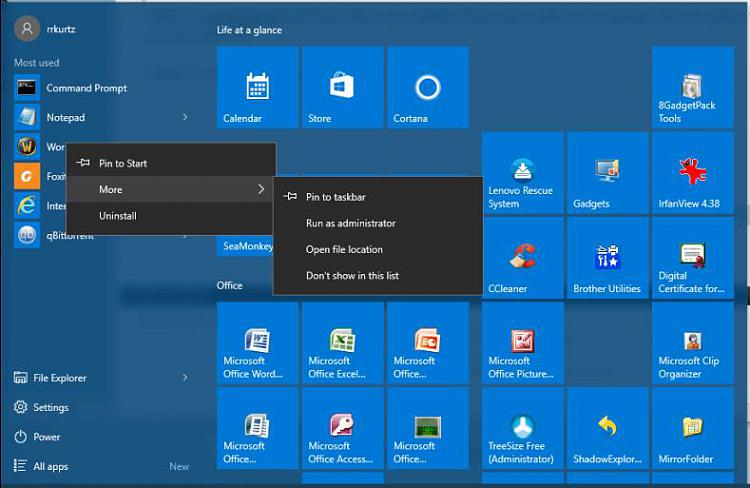
 Thank you for the suggestion though. :)
Thank you for the suggestion though. :)
