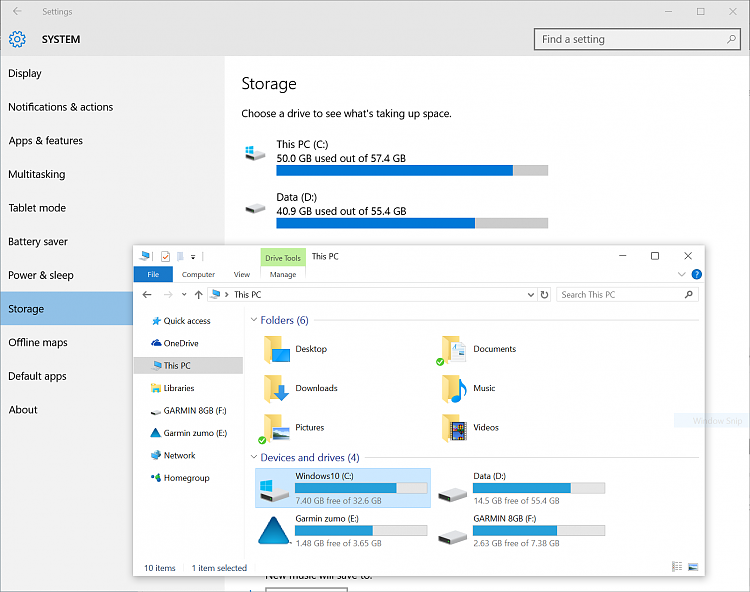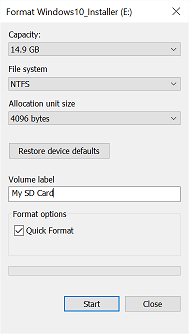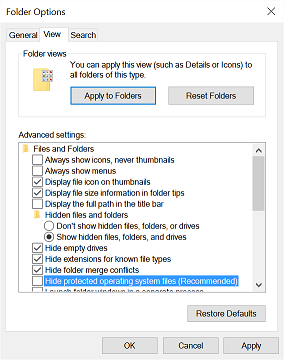New
#1
Storage Space Issue
Hi - I have a low spec notebook with Windows 10 preinstalled. Low spec is fine for my purposes but my 32 GB SSD is almost full and this seems to be stopping Windows from updating. Actually I have 7 GB of free space, which I assumed would be sufficient for the update but apparently not. But there is another related issue. When I check storage space under settings, there is 5.09 GB referred to as "other".
When I open this category, it reveals 7 folders and sizes:
These sizes hardly add to 5.09 GB so I investigated further...
When I open these folders and check properties, most of the sizes above are correct. The exception is C:\eSupport. Within this folder, there are two subfolders - 'eDriver' 1.51 GB and 'Manual' 217 MB. So this explains a portion of the 5.09 GB - perhaps - but where is the rest?
Can anyone tell me how to regain some or all of the 'phantom' 5.09 GB under the category of 'other'?


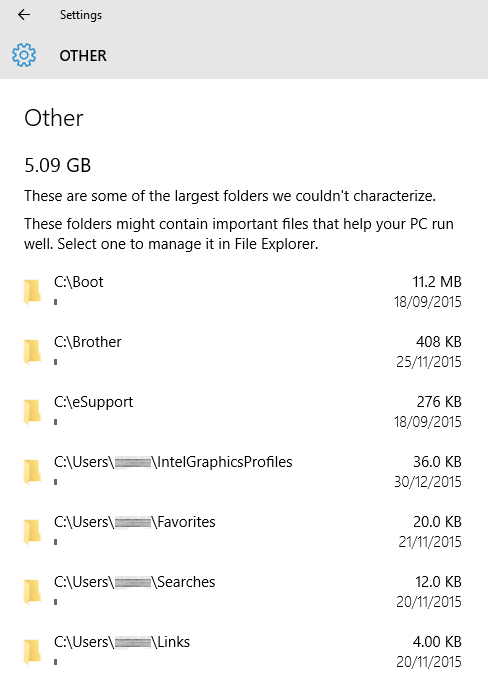

 Quote
Quote