New
#11
How to import/save photos already on screen, to computer?
-
-
-
New #13
When I import my photos from memory card a menu pops up and asks me what app I want to use to import and save them to a folder on my laptop I use windows photo viewer.
Once imported it then asks me do I want to delete them from memory card.
Once all done I go to folder which is usually called DC with a number.
I then can either leave them in that folder or make another folder and put them in there.
Forgot to say they do come into the download app.
The other folder I have just named is in pictures,
I just drag and drop from download to that folder then once that folder is empty I delete it or leave it empty in download ready for next lot of photos
-
New #14
Oh thanks for the great screenshot, but I don't have that page. I do see my Removable Drive which is E. The problem is with the absence of my camera icon.
I followed the easy instructions from the dummies.com (especially made for me!) and went well until it asked to find the camera icon so from here I got stuck and can't go any further. They say:
Open File Explorer from the taskbar along the bottom of your screen and click the This PC icon from the program's left edge. File Explorer lists all of the storage devices available to your PC, including your camera or phone.
When recognized, your camera appears as an icon (shown in the margin) in File Explorer's This PC section.
Right-click your camera or phone, choose Import Pictures and Videos from the pop-up menu, and choose how to import your photos.
The Import Pictures and Videos window, shown in the following figure, offer two options for handling your newly recognized digital camera or smartphone: (I don’t see the figure): http://www.dummies.com/how-to/conten...indows-10.html.
-
New #15
Thank you very much, as I just explained to topgun, what seems to stop me from going ahead with the import of my photos is the absence of my camera icon in my computer. I suppose I should ask Nikon maybe? I don't know, but it seems I have nowhere to go after I got the photos on the screen. I suppose they should be saved/imported but there's nothing to click on at all. Thanks again.
-
New #16
-
New #17
-
New #18
OK. Thanks for responding.
I had a feeling this was NOT your first time. That is why I included question #2.
Now that you have answered my 2 questions, it might be time for you to check the "health" of your Win 10 computer. Something has gone awry.
How about doing the following troubleshooting ...............
Run a system file check to see if there are any corrupt files. It will try to do repair if any found.
Right click at Start button > click Command Prompt (Admin) > at the flashing prompt, copy/paste this.......
sfc /scannow
> press Enter.
It will take quite sometime.
When finished, it will give you one of the 3 reports...............(paraphrasing)
1. No integrity violation.
2. Found corrupt files and repair successful.
3. Found corrupt files but unable to repair.
If the report is #1, your solution lies elsewhere.
If the report is #2, check if your problems have been resolved.
If the report is #3, use this method................
In the same Command Prompt (Admin) windows, copy and paste this command...........
dism /online /cleanup-image /restorehealth
> press Enter.
Again it will take some time.
When finished, it will give you a report.
-
-
New #19
-
New #20
Related Discussions


 Quote
Quote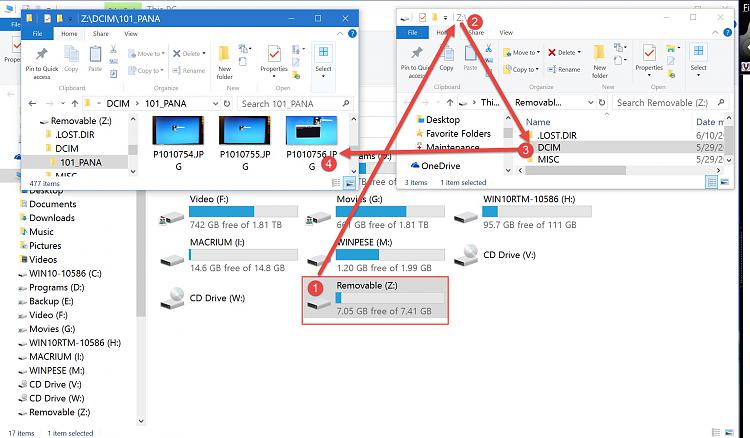
 Thanks ever so much for any ideas!
Thanks ever so much for any ideas! 